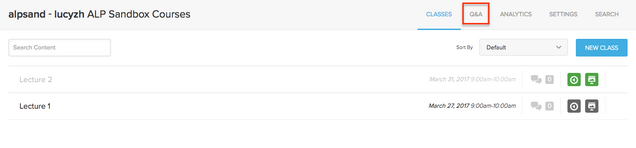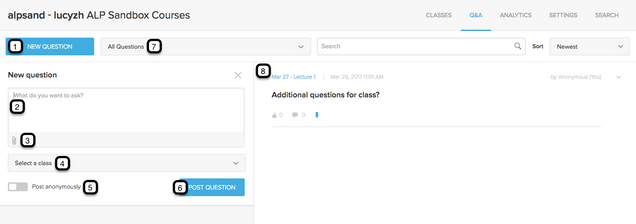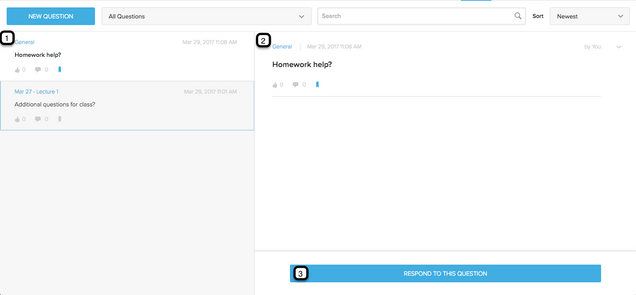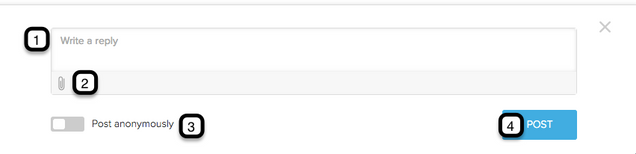How to Access the Q&A in Course
Access your course details by clicking on ALL CLASSES on dashboard view of the course or clicking the course under the drop down menu COURSES.
Select Q&A near the top right of the course.
Asking Question:
- New Question: Click on this button to post a new question.
- Question: Type in the question you wish to ask.
- Attachments: Upload any attachments with the question.
- Select a Class: Select a class the question is related to.
- Post Anonymously: Select this box to post the question as anonymous.
- Post: Click this button to post the question.
- Filter: Select this for a drop down menu of ways to filter the questions list: all, general, or specific class.
- Question: This is where the question you currently selected is displayed.
Respond to Question:
- List of Questions: This is the list of questions that has been asked.
- Selected Question: This the question you currently have selected.
- Respond: Click this button to respond to the selected question.
- Reply: Enter in your response here.
- Attachments: Upload any attachments with the response.
- Anonymous: Select this box to post anonymously.
- Post: Click post to post your response under the question.