BU WordPress Mega Navigation Overview
The WordPress Mega Navigation is a powerful feature in BU’s web environment designed to help users navigate large site structures efficiently. It automatically populates navigation items based on your site’s website navigation and visibility settings, with three distinct navigation areas appearing in different parts of the page.
—
Overview of Navigation Areas
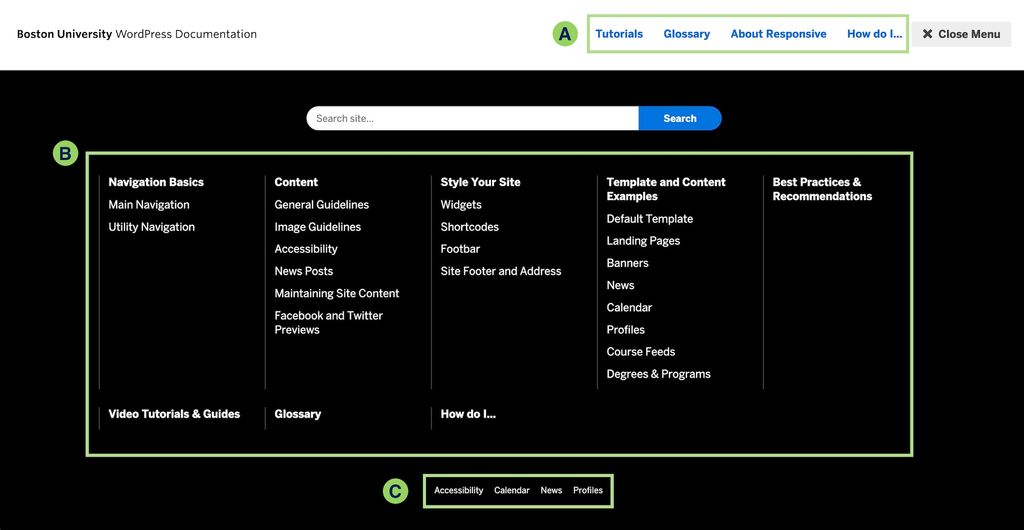
Mega navigation expanded to show A. Short Navigation, B. Website Navigation, and C. Utility Navigation locations.
A. Short Menu (Short Navigation)
- Location: At the top of every page, usually in-line with the site title and logo.
- Purpose: Provides quick access to a few key links or top-level pages (e.g., About, Resources, Academics).
- Managed Through: Appearance → Menus → Short Menu (select from dropdown).
- Display: Typically limited to a small number of high-priority items. This is controlled manually.
—
B. Site Navigation (Full Site Website Navigation)
- Location: Main body of the mega nav — the large panel that opens when the navigation is expanded.
- Purpose: Displays your full website hierarchy based on your published pages.
- Populated By: Pages that are published, have “Show in navigation” enabled, and are arranged in a parent-child structure. Learn more about populating the navigation at Using BU Navigation.
- Display Order: Controlled by the page order and hierarchy in Pages > Edit Order or the Page Attributes panel when editing a page. Learn more about editing the page order at Using BU Navigation.
—
C. Utility Navigation
- Location: Lives within the expanded mega navigation, generally beneath the full site website navigation.
- Purpose: Offers contextual or action-oriented links (e.g., Apply, Donate, Make a Gift, News).
- Managed Through: Appearance → Menus → Utility Menu (select from dropdown).
- Display: Appears after expanding the mega nav and is a separate section under the site website navigation. Like the Short Menu, it is manually controlled.
—
How Items Appear in the Mega Navigation
Q: Does the Mega Nav use all published/visible top-level links plus their visible child pages?
Yes. The Mega Navigation dynamically pulls:
- All top-level pages (those with no parent) that are:
- Published
- Have “Show in Navigation” checked in the page settings
- All visible child pages under those top-level pages, also following the same rules
This results in a structured website navigation reflecting your actual site hierarchy.
—
Q: Is there a limit to how many items display?
No limit, but:
- For usability, BU recommends avoiding overloading the mega nav.
- Best practice: Keep top-level pages concise and organized.
- Too many items can overwhelm users and impact performance, especially on mobile or slower devices.
—
Q: Do the Primary Navigation settings impact what appears here?
Not directly.
- The Primary Menu in Appearance > Menus is typically used for custom menus on specific themes, but in most BU-managed WordPress environments, the mega nav pulls from your actual page structure and visibility settings, not the Primary Menu.
—
How to Edit Each Section
Editing the Short Menu
1. Go to Appearance > Menus
2. Select the “Short Menu” from the dropdown
3. Add or remove links as needed
4. Click Save
—
Editing the Utility Menu
1. Go to Appearance > Menus
2. Choose “Utility Menu” from the dropdown
3. Add or remove links as needed
4. Click Save
—
Managing the Site website navigation (Full Site Navigation)
1. Go to Pages > Edit Order
2. Ensure pages are:
- Published
- Have “Show in Navigation” checked
- Properly nested (drag/drop in Edit Order or set Parent under Page Attributes panel when editing a page.)
3. To control order, use Pages > Edit Order or the Page Attributes panel when editing a page. Learn more about editing the page order at Using BU Navigation.
—
Best Practices
- Keep it clean. Only include pages that benefit the user — avoid cluttering with administrative or redundant content.
- Group logically. Use the parent/child structure to logically group content.
- Preview changes. Always preview changes on the frontend to ensure the mega nav reflects your intended hierarchy and clarity.
