BU WordPress supports the audio shortcode for embedding audio files on your website pages or posts. The supported format is mp3 files. This functionality is available on all BU websites in WordPress using the Flexi theme framework or newer.
BU WordPress supports the audio shortcode for embedding audio files on your website pages or posts. The supported format is mp3 files. This functionality is available on all BU websites in WordPress using the Flexi theme framework or newer.
1. On the Dashboard Menu, click Media > Add New
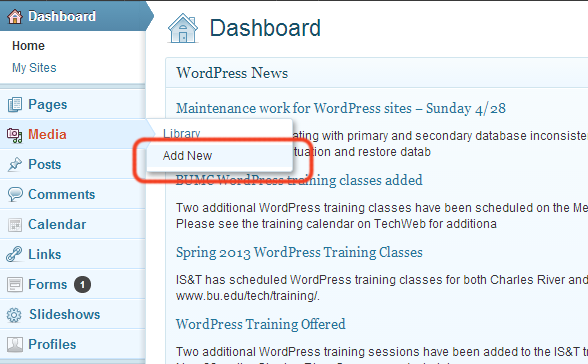
2. Either drop the files in the indicated area or click Select Files to browse to them. Note: You can upload more than one audio file at a time.
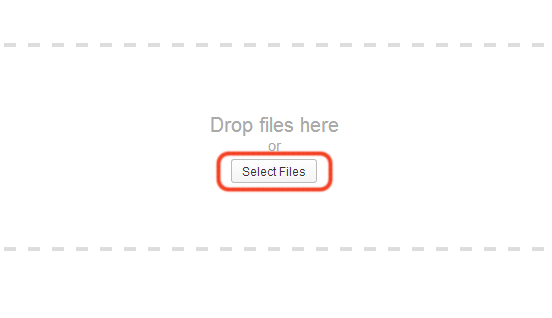
3. Once the files have finished uploading, they will be available to embed in webpages.
Note: You may also upload files in this way during the process of embedding audio files to a webpage (see below).
1. From the Dashboard, navigate to the webpage in which you want to embed an audio file.
2. Click Add Media.

3. If you have not yet added the audio file(s) to the Media Library, click Upload Files and take the steps in the Uploading Audio Files to the Media Library section above.
4. Select the audio file from the Media Library and click Insert Into Page. You can embed more than one audio file at a time by holding Shift or Command.

5. An audio shortcode will be inserted into your page editor. This code will be rendered as the audio player in the image below.

