You can only change one level of the URL at a time. For example, if your website is https://www.bu.edu/tech/wordpress/practice, you would change the URL to https://www.bu.edu/tech/wordpress/test first, using the instructions below, and then you would change the URL to https://www.bu.edu/tech/wp/test by repeating the same process but at the higher-level page.
Caution: Avoid using a slug consisting of any of the WordPress reserved terms. Using any of these terms may cause unexpected behavior, including “404: Page Not Found” errors. Also avoid using slugs made entirely of numerals.
In order to change your URL, please follow these steps:
- Navigate to the Edit Page view of the page with the URL you wish to change.
- Under the title of the page you will see a URL with the word Permalink next to it. Select the Edit button.

- Delete the text that is displayed.
- Enter in the new text you would like for your URL.

- Select the Save button.

- Select the Update Page button the right side of the screen.
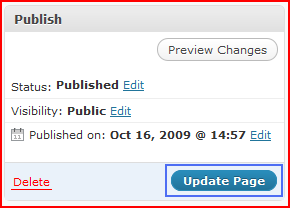
Your URL has now been changed. Be sure to check any links to this page you have created in your site’s content. You may need to update them to reflect the new URL. Also, any links to this page and its children pages on an outside site will now be broken. Please refer to the FAQ about this concern for instructions on how to notify other webmasters of the change.
