BU Landing Pages allows you to quickly and easily build robust home and landing pages using a variety of preset content types, including several styles of callout boxes, a news feed, a calendar feed, and automatically generated navigation for child pages of your landing page.
Features
With BU Landing Pages, you are able to:
- Add up to eight callouts in the Promo Space 1 section
- Add one large callout in the Large Promo Box section
- Add an additional eight callouts in the Promo Space 2 section
- Automatically display a list of links to child pages using the Child Page Navigation section
- Automatically display or curate stories displayed in a News Section
- Automatically display events from your BU Calendar feed using the Events Section
Prerequisites:
- Responsive Framework 2x: This plug-in is not compatible with the Flexi framework or earlier versions of the Responsive Framework. This plug-in is built to only work with Responsive Framework 2x out of the box.
- Custom Themes: This plug-in may interfere with custom development work in your WordPress theme. If your site is using a custom WordPress theme, please contact your account manager in Marketing & Communications to find out if BU Landing Pages is a good fit for your website.
Before using BU Landing Pages, the plug-in must be enabled on your site by the IS&T WordPress administrators. Please use this form to contact us.
Things to Note
- New feature – reordering! We’ve recently added the ability to reorder BU Landing Pages sections. By default, the ability to reorder sections is not enabled. Contact Interactive Design if you would like to enable the reordering enhancement in your theme.
- All of the features are optional. If you don’t fill out one of the promo spaces or the Events Space, for example, it won’t show up.
- Certain fields are required for landing page sections to show. For example, Promo Box Spaces 1 and 2 require the Title and Button URL fields to be filled in order for each promo box to show. Required fields are denoted by a red asterisk.
Setting Up the Landing Page Plug-In
Once the plug-in is enabled on your website and you create a new page, you should see a new template option in the Page Template dropdown called “Landing Page.”
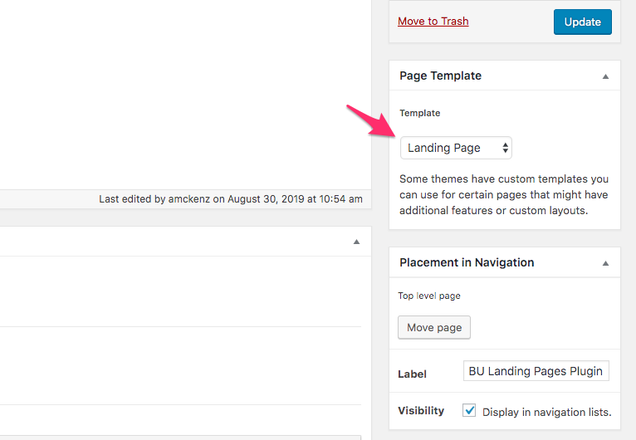
After this is selected, make sure to hit “Save Draft” or Update, if the page is set to be privately published. You won’t see any new options unless you do this first.
Adding Promo Boxes
Instructions on how to add promo boxes using the BU Landing Page plug-in
Displaying the Child Page Navigation
How to display child pages on your landing page
Populating the News Space
Instructions on how to add and populate the News Space using the BU Landing Page plug-in
