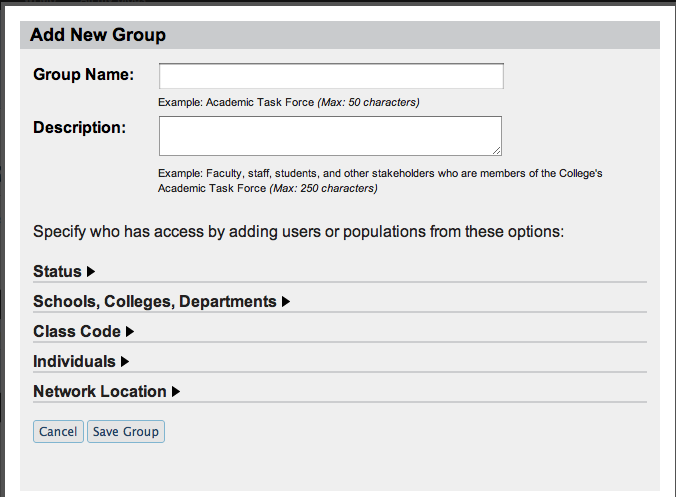An Access Group describes a group of individuals who can then be given access to content on your website. The “Entire BU community” group is available by default, and describes everyone with a valid BU login name.
You can also create custom Access Groups to restrict content to only faculty, just students in a specific college, or just a list of specific individuals.
To create a custom Access Group, log in to your WordPress Dashboard, and select Access, then Manage Groups.

Access Control
To create a new group, click the Add a Group button on the left-hand side of the screen.
Next, describe the group you’re creating.
- Group Name – This name is your for your own reference. It should succinctly summarize the people you’re describing. Example: “All Faculty” or “Office Staff”.
- Description – The description will be shown to the visitor when attempting to access restricted content. This should describe the types of people who have access. Example: “Access for current BU students only”.
User Options
Finally, indicate all the different ways someone may qualify to be in this group.
Note: Each option you select adds more people to the group; more options will never restrict your group further. For example, selecting “Status: Student” means all students at BU are in this group. Later selecting “College: COM” does not narrow the group down to only COM students. Instead, it adds all COM students. Since “Status: Student” already includes COM students, this is never necessary!
Simple configurations work best. If you need a group that consists of complex overlapping characteristics, maintaining a list of individuals with access is the best option.
- Status – Allow access for all current BU students, all current BU faculty, and/or all current BU staff.
- Schools/Colleges – Allow access for students in a specific school or college. This is for students only, not faculty or staff.
- Individuals – Allow access for specific individuals whose BU login names you can provide. You can search for someone’s BU login name if you do not know it, but do not need to search if you already know the BU login name. Many valid accounts are not shown in the BU Online Directory so searches will not always work.
- Entitlements – Allow access for people holding a certain “entitlement” which IS&T can provide. These “entitlements” are special URLs that describe a group of people, such as everyone working for a certain department, or everyone affiliated with a certain college. Example: “http://iam.bu.edu/hr/OrgUnit/01234567”.
- Network Location – Allow access for everyone connected to BU’s network on either the Charles River or Medical campuses.
Once you’ve selected the criteria for protection click the Save Group button.
There is no limit to the number of Access Groups you can have.