Using the Libraries Online
Find, Borrow, Request
BU Libraries Search
BU Libraries Search enables you to find all of the libraries’ electronic and physical collections, as well as get access to millions or scholarly peer-reviewed journal articles.
Best for:
- Online access to millions of books, journals, scholarly articles
- Requesting print books for pickup through BU Libraries 2 Go
- Saving results to My Favorites
- Exporting and formatting for citation managers
- Discovering new topic areas
Databases A-Z
BU Libraries provides access to hundreds of general and subject-specific databases. These can be found in BU Libraries Search or by browsing and filtering our Databases A-Z list.
Best for:
- Research on a specific discipline or subject area
- Finding specific kinds of materials, such as newspapers, video, or statistical data.
Course Materials
Course Materials (aka course reserves) contains reading lists for your course, broken down by each week’s readings. Note that not all courses have reading lists.
Best for:
- Viewing your reading list for courses and easy access to these readings online
Interlibrary Loan
While BU Libraries has millions of scholarly resources online and in print, we can’t collect everything. We may be able to get these resources for you from another library through our Interlibrary Loan service.
Best for:
- Requesting books and articles from libraries beyond BU
Research Guides
Research guides are curated by our librarians to get you started with your research, find key resources, and support your assignments.
- Subject Guides are good starting points for research topics, and can help identify appropriate databases and offer tips on how to use them.
- Course Guides: curated for your specific course, section, or writing seminar.
- How To Guides: for general research tips such as Citing Your Sources and Creating Bibliographies.
Contact Us
Tips for Accessing Libraries’ Resources
Whether you are on or off campus, libraries’ resources are available to you. Using BU Libraries Search, Databases A-Z, Course Materials, or a research guide allows you to access by entering your BU Login.
Navigating online resources can sometimes be challenging. Whenever you need assistance, use the Chat service on the page or visit Ask a Librarian. We’re here to help.
Google Scholar
BU Libraries works with Google Scholar to get you to online access to resources. To use this feature when accessing from anywhere, try these steps:
- On the Google Scholar landing page, go to the Settings menu.
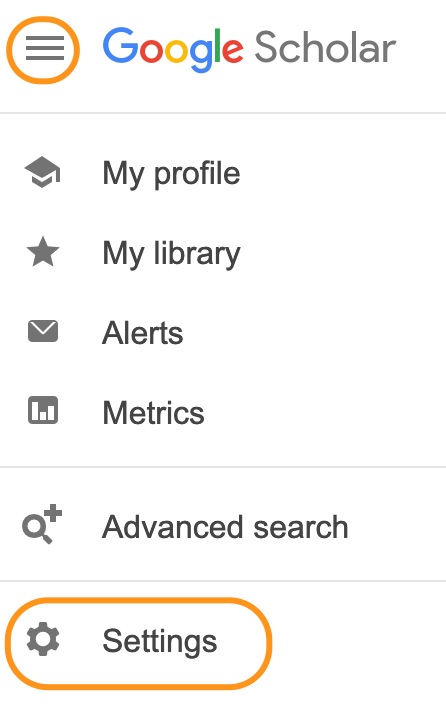
- Go the Library Links menu.
- Search for Boston University. Select “Find Online @ Boston University – View It @ BU” and Save.

- Now when searching in Google Scholar, look for the “View it @ BU” indicator next to search results. Selecting this will direct back to BU Libraries to get to online access.

- Note that this Library Links setting is saved as a browser cookie and may not persist if you change browsers, delete the cache, or use private mode.