- I received an error saying, “No LDAP entry found.” How do I fix this?
- When I try to start Code42, I see an error saying, “Unable to connect to the local backup engine, retry? (No/Yes).”
- I don’t want to back up iTunes, but it drops music in my Document Library by default. How do I avoid backing up iTunes files?
- I have a new or rebuilt computer; how do I recover my old files?
- How do I remove a Code42 computer license that I no longer need?
I received an error saying, “No LDAP entry found.” How do I fix this?
You will receive this error if you have not yet registered to use the Code42 service. Register your BU login name using your Kerberos password.
When I try to start Code42, I see an error saying, “Unable to connect to the local backup engine, retry? (No/Yes).”
Verify that the Code42 service is actually running.
Details can be found on the Code42 Support page.
Windows:
- Select Control Panel from the Start menu.
- Open Administrative Tools and then Services.
- Verify that “Code42 Backup Service” is in the “Started” state.
Mac OS X:
- From Terminal, type :
sudo launchctl list | grep com.crashplan.engine - If the above command does not return any output, start the CrashPlan engine by running the following command from Terminal:
sudo launchctl load /Library/LaunchDaemons/com.crashplan.engine.plist
Linux:
- As root, run:
/etc/init.d/crashplan status
This command should return something similar to “CrashPlan Engine (pid2421 is running.” - If the CrashPlan Engine is not running, you will want to start it by running the following command as root:
/etc/init.d/crashplan start
I don’t want to back up iTunes, but it drops music in my Document Library by default. How do I avoid backing up iTunes files?
With Code42, you can specify whether or not an entire folder is backed up to the server. If your music isn’t being stored in a separate location, such as My Music, you should move it to its own folder and exclude that folder from backups.
I have a new or rebuilt computer; how do I recover my old files?
- Install Code42 on your new computer.
- Start the Code42 app.
- Restore your files.
- In the Code42 home screen, click on Get Files next to the name of your old computer.
- Select the files you wish to restore.
- Change the restore and or backup date+time folder if desired.
- Click Get Files
- Once the restore completes and you have verified the data, remove the old license from your Code42 account by following the instructions in the next question.Each user is allocated up to four Code42 device licenses. Additional licenses may incur charges.
How do I remove a Code42 computer license that I no longer need?
Each user is allocated up to 4 Code42 device licenses. Additional licenses may incur charges. Deactivating a Code42 account will remove that computer from the Code42 server and delete any data associated with that computer from the Cloud.
- Open a web browser and goto https://console.us2.code42.com
- Enter your BU email address and click “Sign In”
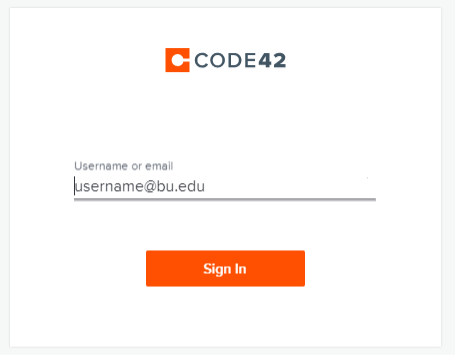
- Then login with your BU username and password
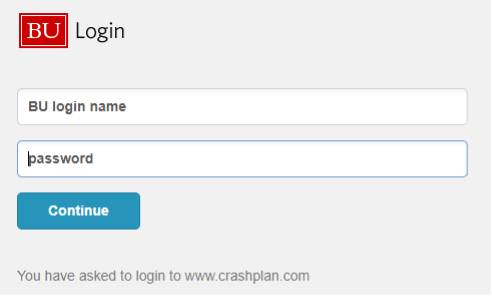
- Then approve the Duo two-factor authentication from your mobile device or by answering your assigned phone depending on your Duo configuration.
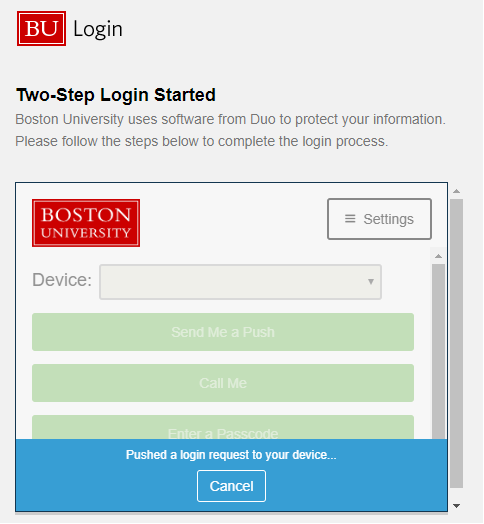
- Click on the “Preservation” tab. You will see a list of computers that are associated with your account. Click on the desired computer.
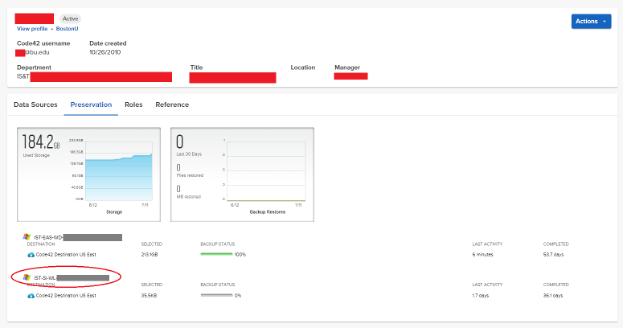
- Click on the “Actions” drop-down and select “Deactivate”.
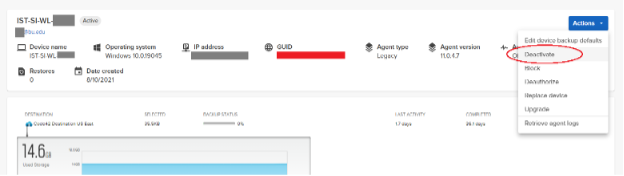
- Sign Out from the Code42 web interface.
