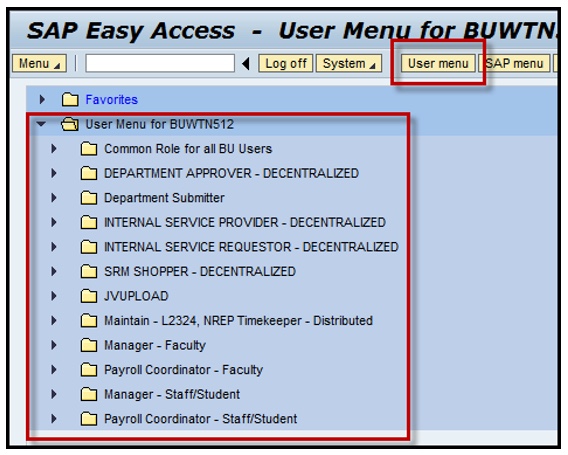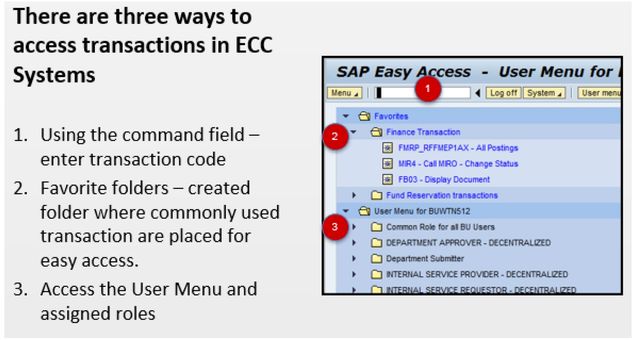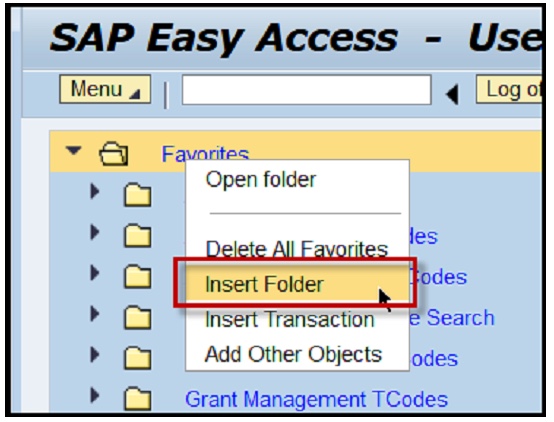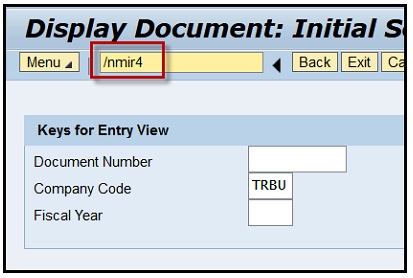| May 8, 2018 |
BUworks Finance Newsletter |
Volume 4 |
“In This Issue”
- WebGUI ECC Finance system modules
- Access, navigating and roles – Finance
- FAQs – WebGUI ECC system
- Tips & Tricks – Navigating in WebGUI ECC system
In this month’s issue, we will go over WebGUI ECC system. We will discuss what the ECC system is, how to access it, navigation, and who has access.
WebGUI ECC Finance system modules
The WebGUI ECC system is the core of the financial accounting system. The system is the SAP Finance, Human Resources, and Payroll transaction system where information is entered, changed, and data is gathered. The University’s general ledger system resides here, and transactions are created and display in real time.
The University implemented the following SAP Financial Accounting modules, Finance, Fund Management, Controlling and Grants Management on June 2011.
Refer to the SAP Enterprise Structure PDF of the PowerPoint to understand the different finance modules and the kinds of reports extracted through the modules. Click here to access a PDF copy of the presentation.
Access, navigating and roles - FI
To log into the WebGUI ECC system, you must have the appropriate financial roles. The two standard finance roles are department submitter decentralized and department approver decentralized. If you have either of these roles assigned to you, when logged into the BUworks Central portal the WebGUI tab will be available for selection.
The SAP Easy Access is a Window based system which allows navigation of the SAP buttons, toolbars, and windows. Navigation tools function similarly to Microsoft Word and Excel, for example, use of Ctrl-A for selection of text, Ctrl-C to copy text and Ctrl-V is used to paste text.
If you’ve never logged into the WebGUI ECC system when you open it up for the first time the system defaults to display the SAP Menu. The SAP Menu displays all modules within the SAP system.

Click on the User Menu button to access the roles assigned to you. Your assigned roles are based on your job responsibilities and duties.
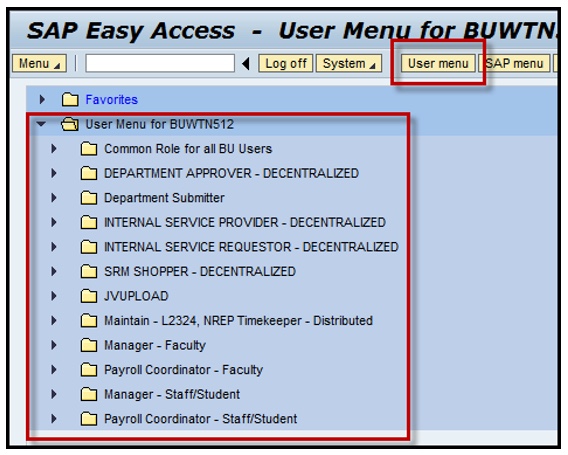
System messages such as document number, error messages and warning messages will display on the bottom left-hand side of your screen.
The system message may be colored coded with red messages indicating a problem with entry, green indicating continue and yellow messages indicating a warning, that can typically be bypassed by hitting the Enter key on your keyboard.
If you’re interested in learning more about
SAP Finance roles, transactions and navigating within the
WebGUI ECC system,
click here to register for the
Introduction to WebGUI FI training session. To view the training
overview (training details)and
presentation (webgui ecc) click on the links.
FAQs - WebGUI ECC system
How do you access a finance transaction code in WebGUI ECC system? There are three ways to access a finance transaction code:
- The First way is to use the command field to enter the transaction code.
- The Second way is to access your finance role to locate the transaction code.
- The Third way is to save the transaction code in your “Favorite” folder.
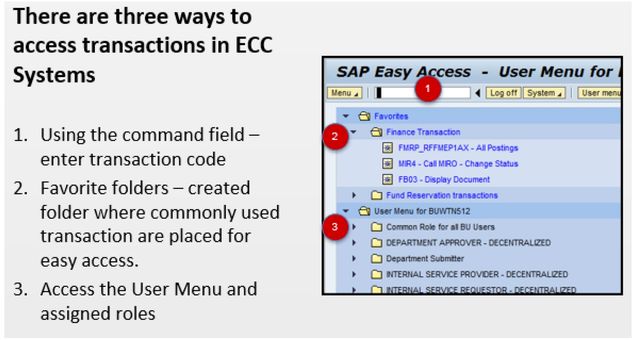
How is the Favorite folder used in the SAP Easy Access window? After you become familiar with navigating within ECC system windows, you will realize there are multiple ways to perform the same tasks.
One way to create a Favorite folder is to locate and highlight the transaction code then click the Add to Favorites button to add to the main Favorite folder. You also can create folders to embed your commonly used transactions codes.
To do this right-click on the main Favorite folder for the available options and select “Insert folder“, a new window will display for you to enter the name. Click okay and your folder will appear underneath the main Favorite folder.
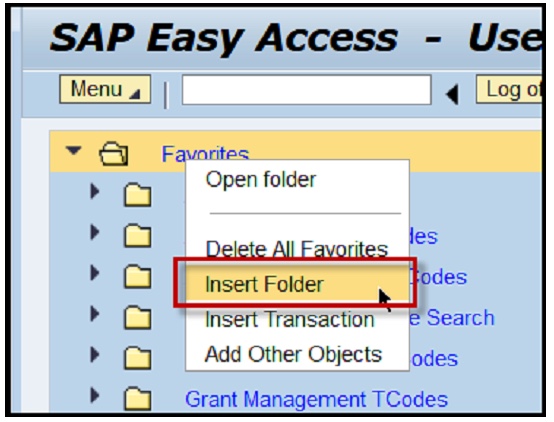
Tips & Tricks - Navigating in WebGUI ECC system
When navigating within the WebGUI ECC system use command bar/field “codes” to move between transaction codes, return to the SAP User Menu or exit or log off the ECC system window.
Type the following codes in the “Command Bar” to:
- /N – Exit transaction code and return back to the SAP User Menu.
- /NEX – Exit, log off or close the WebGUI ECC system window.
- /N(SAP Transaction Code); i.e., /NMIR4 – To navigate from one transaction code to another.
- For example, you are in transaction code FB03 – Display Finance Document and need to navigate to MIR4 – Display PO Invoice Document without having to use the Back button
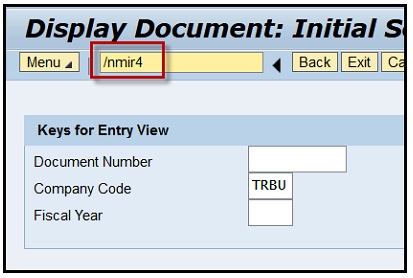
Contact Us:
Thanks for taking the time to read this newsletter.
Click here to leave any comments or suggestions.
Click here to print a PDF copy.
|
BUworks Finance Trainer
Isabel Guillermo
1010 Commonwealth Ave, Suite 100
Boston, MA 02215
617-358-6829
iguiller@bu.edu
|