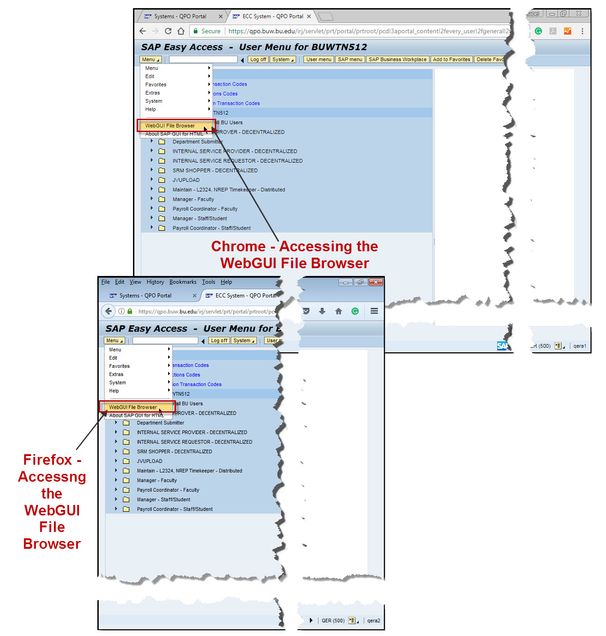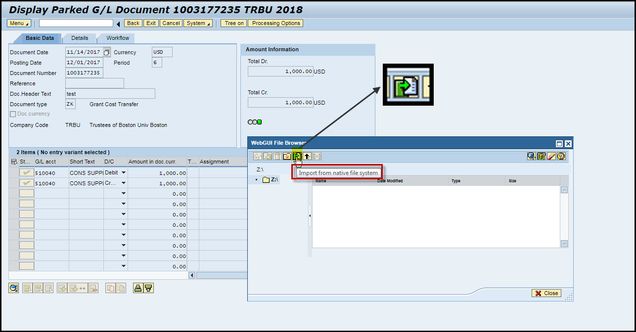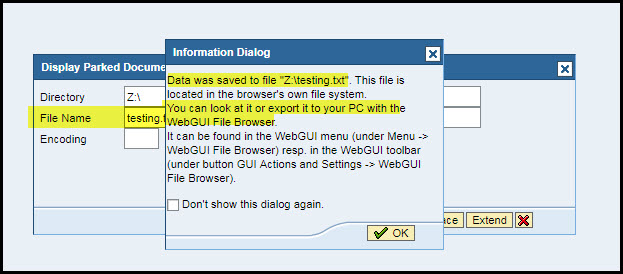| January 9, 2018 |
BUworks Finance Newsletter |
Volume 1 |
“In This Issue”
- WebGUI File Browser Tool
- When is the WebGUI File Browser Used
- Accessing the Z:\ drive and its functions
- FAQs & Tips & Tricks – WebGUI File Browser
In this month’s issue, we’ll talk about the WebGUI File Browser function and review how it works. We’ll also discuss when the WebGUI File Browser tool is available for use and how to access, import, export and maintain your WebGUI File Browser list.
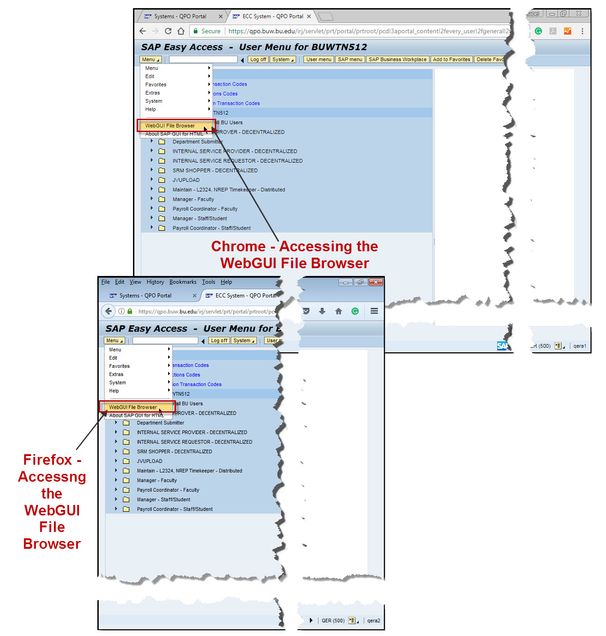
WebGUI File Browser Tool
This month’s newsletter will provide some guidance on when to use the tool and how to display, add, and extract files.
This function is used whenever:
- You’re using Firefox or Chrome website browser to access the SAP BUworks financial system.
- A need arises to attach a file such as a Word, Excel or PDF document to an entry.
- A need arises to extract (export) a report or listing.
When is WebGUI File Browser Used
The WebGUI File Browser tool is used when utilizing Firefox and Chrome website browsers to access the BUworks Central portal WebGUI tab, ECC system sub-tab.
Typically supporting documentation is attached to journal entries for reviewers and approvers to reference. The reviewer/approver may have questions on the entry or may require additional information on the transaction before approving the entry for posting.
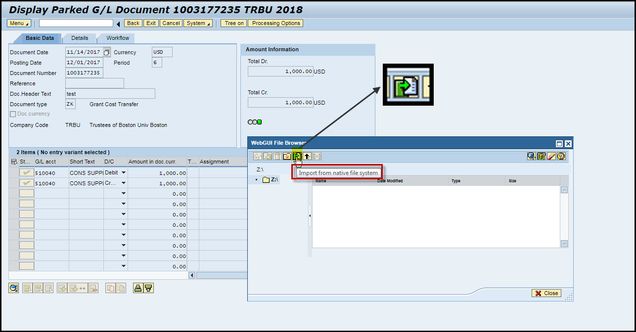
Attach a file to a Journal Entry – Import from native file system.
The tool is also used whenever there is a need to extract (export) a listing or report from the WebGUI ECC system. For example, you may want to export a list of your departments Internal Service Requests using the Earmark Fund Journal report (transaction code S_P99_41000147).
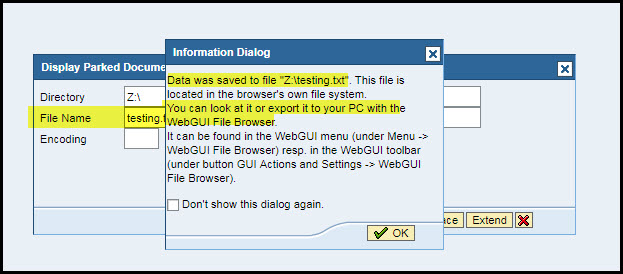
Export file from WebGUI File Browser
Accessing the Z:\ drive and its functions
The Z:\ drive (WebGUI File Browser) is accessed in WebGUI ECC system sub-tab on your “Menu” button and only applies to Firefox and Chrome website users. The WebGUI File Browser is available in any of the ECC system transactional screens this includes your User Menu or SAP Menu.
The following are quick instructions on how to attach a file and on how to extract a spreadsheet or listing to a finance entry in SAP BUworks WebGUI ECC system.
Note, within the SAP WebGUI ECC system there are multiple ways to complete the same task. I will show you the most simplified way to attach and extract a file.
Attaching Files (Importing)
To attach (import) a file to a SAP BUworks finance document entry:
- Step 1 – Click the Menu button, select and click on WebGUI File Browser then click on the “Import from native file system” button.
Your defaulted browser directory will display; locate, highlight and select the file you want to attach to the entry.
Once the file has been imported to the Z:\ drive, a message will display on your WebGUI File Browser window.
You are now ready to attach the file to the finance document entry.
- Step 2 – Go to transaction code FB03 – Display FI Document or FBV3 – Display Parked Document, click and highlight the Service for Object button, then select Create Attachment.
- Step 3 – The :Z\ drive window appears, highlight and select the file you wish to attach to the SAP finance document.
- Step 4 – Click the Choose button to finalize the attachment.
Extracting Files (Exporting)
To extract (export) a file from WebGUI ECC system:
- Step 1 -Run a listing or report from a transaction screen. For example, run a report listing all of your department’s ISR’s, using transaction code S_P99_41000147 (Earmark Fund Journal) in WebGUI ECC system.
- Step 2 -Select Spreadsheet or Download button which is located on the WebGUI window toolbar. Spreadsheet option defaults to exporting an Excel file. The Download option defaults to export a text file.
- Step 3 – Add a name to the File Name field on the “Choose a file to save” window.
- Step 4 – For Spreadsheet option: Click the Choose button to download, open or extract the file to your Desktop. For Download option: Click the Choose button to export to Z:\ – WebGUI File Browser.
Note, the results for “Spreadsheet” option is contingent on your browser defaulted preferences and settings.
- Step 5 – For Download option: to download or export the file, click the Menu button, select and click on WebGUI File Browser then click on the “Export to native file system” button. Note, a system message will display with instructions on how to access WebGUI File Browser option.
The file is now available on your “Z:\ drive – WebGUI File Browser.”
FAQs & Tips & Tricks - WebGUI File Browser
- Where do I access the “Exported” file? Use your Menu button to access WebGUI File Browser option. The file you’ve downloaded will display Z:\ drive window screen.
- How do I access the “Imported: file? Use your Menu button to access WebGUI File Browser option. The file will appear on your Z:\ drive window screen.
- How do you delete the file in WebGUI File Browser? Use your Menu button to access WebGUI File Browser option to get to the Z:\ drive window. A toolbar with icons will display with options to create a new file to attach, display file, delete, sort filter, etc.
Contact Us:
Thanks for taking the time to read this newsletter.
Click here to leave to any comments or suggestions.
Click here to print a PDF copy.
|
BUworks Finance Trainer
Isabel Guillermo
1010 Commonwealth Ave, Suite 100
Boston, MA 02215
617-358-6829
iguiller@bu.edu
|