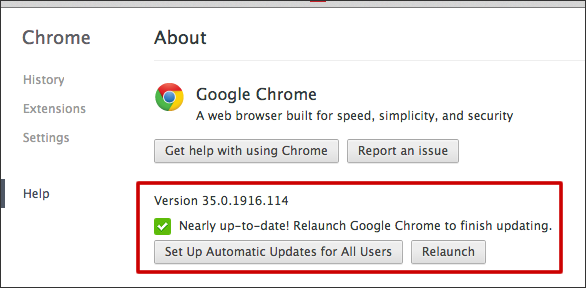Blackboard Learn now supports the most up-to-date versions of Firefox and Safari on a Mac OS X computer. Below are instructions for updating Firefox and Safari.
 Update Firefox
Update Firefox
- Open your Firefox web browser.
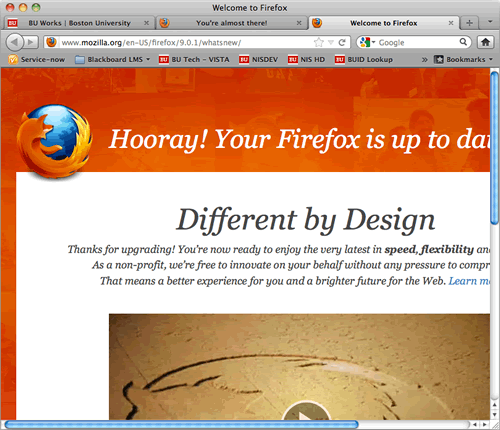
- To check for updates or your browser’s version number, click Firefox in the upper left-hand corner of your monitor and then About Firefox.
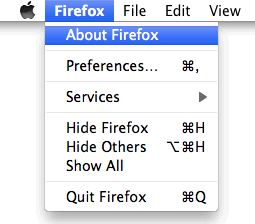
- You will see the following window which will give you your browser’s version number. To check for updates click the Check for Updates button. NOTE: If an update is available, a restart of your browser will be required to complete the installation so save all work prior to proceeding with the updates.
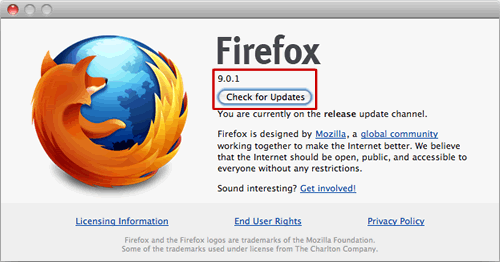
 Update Safari
Update Safari
- Click the apple icon in the upper left hand corner of your screen.
- Click on “Software Update”.

- Click “Check for updates now” and allow the page to load.

- Look for any updates for Safari and install them. NOTE: A restart of your browser or computer may be required to update your browser so save all work prior to proceeding with the updates.
 Update Chrome
Update Chrome
- Launch Google Chrome from your Dock or desktop.

- In the upper left-hand corner of your monitor, click Chrome and then About Google Chrome.
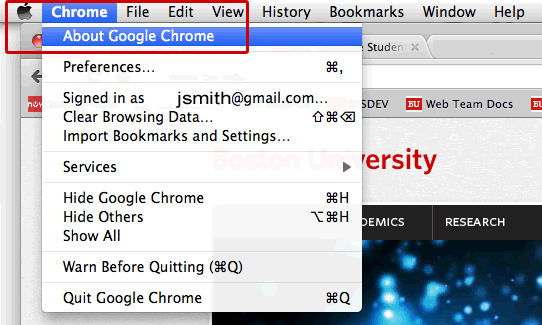
- In the window that appears, you’ll see the version number as well as an indication if the browser is up to date or has updates ready to install in the Help section of the page. NOTE: A restart of your browser will be required to complete the installation so save all work prior to proceeding with the updates.