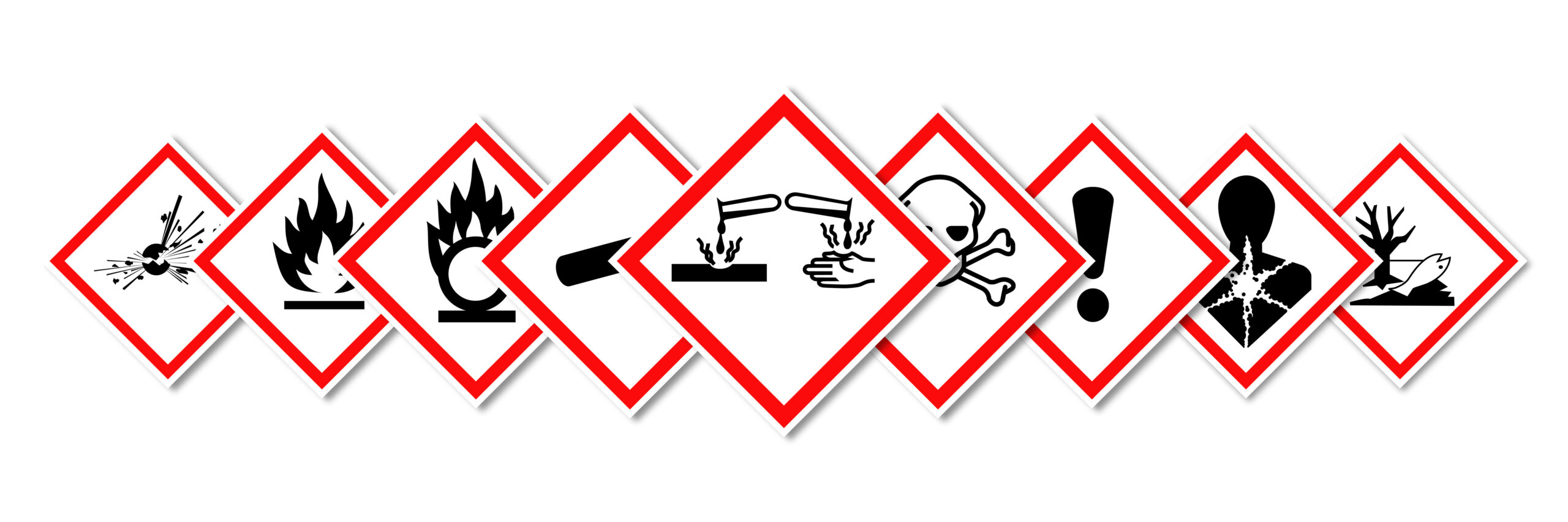Chemical Inventory Management
Maintaining a comprehensive chemical inventory holds paramount importance in meeting Maximum Allowable Quantities (MAQ) requirements. Ensuring accurate documentation of all chemicals within a facility not only fosters regulatory compliance but also serves as a foundational element in mitigating risks associated with hazardous materials. A thorough chemical inventory not only aids in adhering to legal mandates but also promotes a culture of safety. To that end Boston University EHS utilizes the SciShield ChemTracker module to provide a method for tracking chemical inventory with connection to a central database that provides easily accessible links to hazard data. In order to ensure that your chemical inventory in SciShield ChemTracker module is accurate you have the ability to maintain your inventory as follows:
- Bulk Upload of your existing inventory
- Bulk Edit of your existing inventory directly in SciShield
- Chemical Reconciliation in SciShield: This feature allows you to reconcile what you have in your inventory vs what is in ChemTracker.
What Must Be Tracked in the SciShield Inventory?
Hazardous Chemicals
You must track inventory of any research chemicals that are physical, environmental, or health hazards. This includes all solvents and other flammables, reactive substances, corrosives, irritants, toxics, etc.
If a manufacturer has labeled a chemical container with one or more of these symbols, the chemical must be tracked in your inventory. For more information about what these pictograms mean, see the chemical’s SDS or view the OSHA hazard communication webpage.
Examples of the GHS hazard pictograms and the older CHIP hazard pictograms are shown below.
Older chemical containers may not be labeled according to current standards. Some containers that do not have these hazard pictures are still hazardous and must be tracked in your inventory. If you’re not sure, contact your EHS Departmental Safety Advisor (DSA) to ask!
Tracking Gases in ChemTracker Inventory
All hazardous and non-hazardous gases (i.e. inert gases) must be tracked in your inventory. Hazardous gases include any gas that is flammable, corrosive, toxic, or oxidizing.
Common Examples of Hazardous Gases
Common Examples of Inert Gases
Chemicals Exempt from Inventory Requirements
Not all chemicals need to be entered into the ChemTracker chemical inventory system. Below are examples of chemicals/containers that do no need to be tracked in the inventory system:
- Chemicals in small quantities that are sold as part of a kit
- Stock solutions and other mixtures of chemicals that were prepared in your lab and/or transferred to a new container (i.e. wash bottles of solvents)
- Household products such as Clorox, Windex, baking soda, paint, etc.
- Products with no chemical hazard, such as:
- Growth media
- Agar/Agarose
- Amino Acids
- Sodium Chloride
- Glass beads, sand, etc.
- Glucose, sucrose, starch, etc.
These are just a few examples. If you’re not sure whether a material is hazardous, check if the container has a hazard warning on the label and SDS for the information. If you are still unsure, please reach out to your EHS Departmental Safety Advisor for assistance.
Please refer to the SciShield ChemTracker tutorial to learn more about adding, editing, and reconciling your chemical inventory.
Linked Vs. Unlinked Chemicals in SciShield Inventory
The SciShield ChemTracker solution connects with a central database of chemical data, including hazards, regulations, and physical properties. When a chemical is added to your inventory if the chemical exists in the database it gets added as a “linked chemical” and if it is not in the database it gets added as a “unlinked chemical“
- Linked chemicalsare chemicals on your organization’s instance of SciShield which are connected to the central database. These have hazard and regulatory data built in and are automatically included in regulatory reports.
- Unlinked chemicals are local chemicals which have been created by users at your organization. These do not have hazard and regulatory data built in, and therefore do not show on regulatory reports by defaults. All efforts should be made to link any unlinked chemicals in the SciShield database so they are represented in the regulatory reports.
Improving database linkage when importing chemical containers
When adding individual chemicals on the “Add Inventory” screen, users see a list of options from the ChemTracker database below the “Chemical” field. This allows the user to pick the intended chemical identity from the list.
In the case of a chemical import (bulk upload), the database matching is automated, and there is no opportunity to select the best match from the database. This is why it is important to use good chemical identifier information when importing chemical containers.
Here are some Do’s and Don’ts to ensuring the best possible association of your chemicals to the ChemTracker database:
- DO include concentration and solvent for chemical in a mixture or solution.
- For example, use the name “Nitric acid, 2M” not “Nitric acid”
- For example, use the name “n-butyllithium 1.6M solution in hexanes” instead of “n-butyllithium”
- DO include the CAS RN for pure, undiluted chemicals if available
- DO NOT include product information, such as percent purity, in the chemical name.
- For example, use the name “Hexanes” not “Hexanes (HPLC)” or “Hexanes, ACS Certified 99.9%”
- DO NOT include the CAS for chemicals that are mixtures or in solution
- For example, if you provide the CAS “50-00-0” your record might match to the chemical record for formaldehyde (gas) in the ChemTracker database; however, it is much likely that your container is actually “Formaldehyde, 37% solution with 10-15% methanol” also known as “Formalin.” The pure/gas chemical has different hazards, properties, and regulations associated to it.
- Linking to the pure chemical instead of the solution will impact the accuracy of ChemTracker reports.
How to Increase Linking Percentage?
Multiple containers can be linked at once by using the bulk edit function within the system. Use the Linkage filter on the main containers page to locate chemicals with many containers of the same unlinked chemical. After a data import this is most likely to be certain mixtures, especially common acids (sulfuric acid, nitric acid, etc.), given the many names and concentrations available. See instructions below:
- Expand “ChemTracker” on the left-hand menu
- Click the “Bulk Edit” link
- Search by chemical name (such as finding chemicals entered with a typo) and filter by database linkage status.
- Click “Edit selected containers” button in the lower-right corner.
- Any changes indicated will be applied to all selected containers and overwrite existing data for those containers (such as replacing an existing note). Note: these changes cannot be bulk undone.
- Find the correct chemical in the database for the chemical section
- To complete the updates, click “Apply changes” at the bottom of the page.
- If desired, use the SDS attachment functionality on the main containers page to add an SDS attachment as well