CAS-426: Crestron TPMC-4SM Control Panel (2nd Generation w/ Computer)
Quick Start Operating Instructions
1) TURN ON THE MEDIA SYSTEM:
- Press the POWER button, then turn components ON.
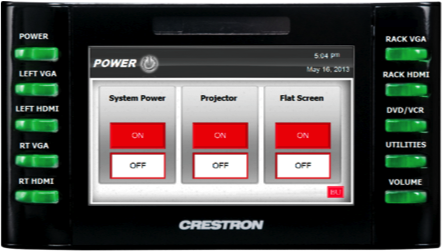
- Status bar will progress while system warms up.
- Lower the manual projections screen.
2) SELECT A SOURCE
- Press a source button (LEFT VGA/DVD/VCR, etc.).
- Connect laptop or insert necessary media (DVD/VHS, etc.).
- If using a laptop, be sure to choose (Left, Rt or Rack) VGA or (Left or Rack) HDMI depending on how you connected.

- To use the Geddes computer, select RT HDMI input.
VGA cables can be found in the rack drawer located in the cabinet or black box.
3) ADJUST VOLUME
- Press VOLUME button, then use ARROWS up/down.

- Be sure that MUTE is not highlighted.
This controls volume from ALL sources. Remember to check volume on your laptop.
4) TURN OFF THE SYSTEM AFTER USE
- Press the POWER button, then OFF.
- Status bar will progress while system cools down
- Return the projection screen to the raised position
During this two-minute cool down process, system restart cannot occur.
5) QUESTIONS OR EQUIPMENT PROBLEMS?
- For immediate assistance, please call CTS at (617) 353-3227
- Send an email to classrooms@bu.edu to report equipment issues