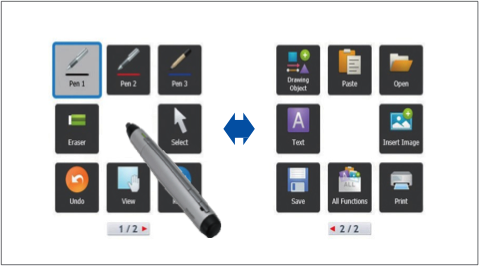SED Classrooms
General Overview
The audio/visual system in SED Classrooms supports multimedia presentations from:
- Room PC
- Laptop
- Wireless Laptop connection (Air Media User guide attached)
Computer images are displayed on an Sharp Aquos Smartboard 70″ LED display.
Program audio comes from the side-mounted speakers. The wall mounted touch panel provides control of all room and system functions.
Note: This guide provides basic operating instructions for the common scenarios and does not cover all functions. In addition these instruction are for SED 210
Getting Started
- Press within the touch-sensitive area of the panel to wake the system, the above welcome screen appears.

- Touch anywhere on the welcome screen and the Room Use Presets page appears.

- Select a Room Use Preset for your class.

Accessing the Sharp Aquos Boards
- Remove wireless keyboard from equipment cabinet.

- Use this keyboard to log into your BU desktop, this will give you access to all of your productivity applications. I.E. Microsoft Word, PowerPoint, Excel, etc.
- Each BU Classroom that contains a Sharp Aquos Smart Board is equipped with a pen tool and eraser. These tools can be used for navigation and annotation.
User-Friendly Pen Software Interface to Annotate
Using a touch pen, you can easily launch and display the Pen Software user interface menu comprised of smartly arranged icons that provide easy access to pen settings and functions.
Each touch pen has its own dedicated menu, which can be displayed even when up to four people are writing on the screen at the same time. Pen settings such as color and line thickness can be set for each touch pen (with function buttons).
For further instruction please watch this video on using the pen software.
For additional assistance, please contact Learning & Event Technology Services (LETS) at 617-353-3227 or via email at classrooms@bu.edu.