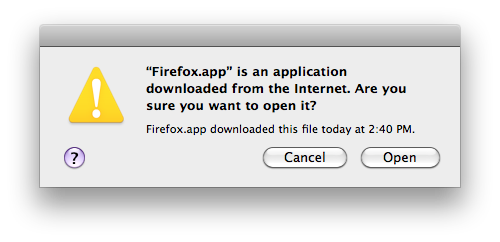BUworks recommends using the latest Firefox ESR for maintaining stability and security with BUWorks as well as other university systems.
Please open this instruction page now in an alternative browser (such as Safari or Google Chrome) so you will have the required steps available as you install Firefox ESR.
1. In your alternate browser (such as Safari or Google Chrome), download the latest Firefox ESR from www.mozilla.org/en-US/firefox/organizations/faq/ (Save to the Desktop, if possible, so the file will be easier to find.).
4. Once the download has completed, navigate to the download location (probably either the Desktop or the “Downloads” folder under your user’s directory) to find the file called (something like) Firefox nn.dmg (where nn = version number).
5. Double click and open the file Firefox nn.dmg, which will then mount a virtual disk of the image.
6. Once the virtual disk is open, drag and drop the Firefox icon into the Applications folder. You will be prompted to stop the installation or replace the version of Firefox already installed. Choose the Replace option.
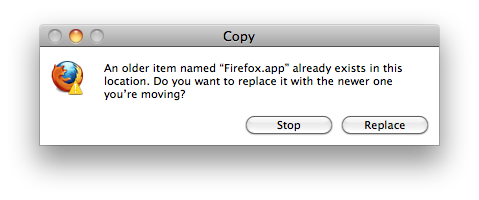
7. After clicking the replace button, Firefox ESR files will be installed in your Applications folder. Once completed, you can safely eject the mounted virtual drive and drag the .dmg file to the Trash.
8. Upon launching Firefox ESR for the first time, you’ll see the window below. Click the Open button to launch Firefox. You won’t see this window again.