FAQs
FAQs

Guided BUying
Where can I find frequently asked questions about the transition to Guided BUying?
View our Frequently Asked Questions here.
Where can I sign up for Guided BUying training?
More information on communications and frequently asked questions can be found on our Guided BUying Communications & FAQs page. Training dates and sign up information can be found on our Guided BUying Training page.
How do I access Guided BUying?
If you had Shopper or Approver access in SRM, you have Requisitioner or Approver access in Guided BUying. If you do not have access and require the role, please reach out to your Department Security Administrator (DSA). If you are not sure who your DSA is, please contact Information Security at buinfosec@bu.edu.
Once you have access, navigate to Guided BUying via MyBUworks (http://www.bu.edu/mybuworks) using Firefox or Chrome.
How do I update my Ariba email notification settings?
Requisitioners and Approvers can update their Ariba email notification settings on the homepage of Guided BUying. View step-by-step instructions on updating Ariba email notification settings here.
Guided BUying Glossary
Where can I find a list of Guided BUying terminology?
View our Guided BUying glossary here.
Purchase Requisitions
What are the common products and services available for purchase?
What types of purchase requisitions exist?
Within Guided BUying, there are several types of purchase requisitions (PRs): Guided BUying Catalog Orders, Non-Catalog Requests (Amount Based), Non-Catalog Requests (Standard), and Blanket Purchase Orders (BPOs). For more information, please visit the Guided BUying Overview page.
How do I search for suppliers in Guided BUying?
Requisitioners can search for suppliers in Guided BUying through the tiles or by using the search bar. In the search bar on the top of the Guided BUying homepage, type in the supplier name, do not use abbreviations, and be as general as possible. In the search results, scroll down to Shop by Supplier:

Once you select the supplier, you will see supplier information, the ability to submit a non-catalog item, and the supplier’s catalog if applicable.
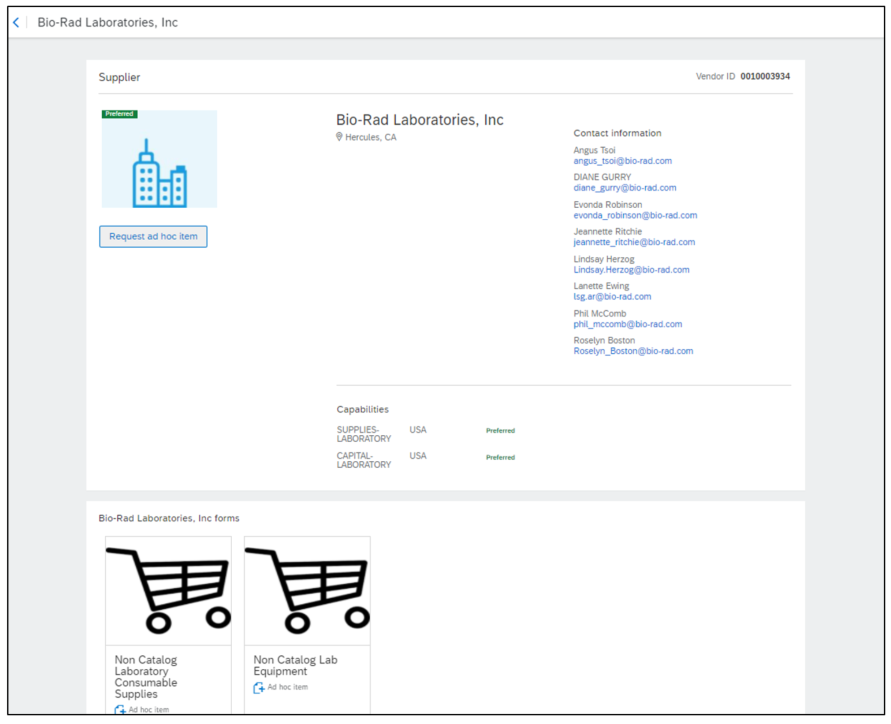
Supplier Catalog: to search for a supplier’s catalog, click on the first tile in Guided BUying, titled “Catalog Suppliers.” From your search, you can click on the supplier and you will be brought to their catalog. Alternatively, if you are shopping by commodity, you can click the tile to view preferred suppliers by category.
If you cannot find the supplier you are looking for, you may be searching under the “Doing Business As” (DBA) name which are not visible in Guided BUying. Guided BUying only makes visible the parent company name. If you know the parent company name, search by that. If not, view the supplier list, updated weekly, which lists both the parent company name as well as the DBA for all registered suppliers. If you still cannot find the supplier, submit the Supplier Request Form found on the homepage of Guided BUying. The Supplier Request Form must be submitted before engaging the supplier and before submitting a PR.
Should contract-based limit orders, which vary in pricing from invoice to invoice, be submitted as an Non-Catalog Amount Based Request?
Non-Catalog Amount Based PRs are generally used for time and material engagements when the final amount is unknown. Amount Based PRs replaced what were formerly known as Limit Orders. Standard Non-Catalog Requests are used to purchase products and services not available through a Guided BUying catalog. For more information on submitting Non-Catalog Requests, please visit the PR page.
How do I edit my PR?
One of the biggest highlights of Guided BUying is the ability for Requisitioners to edit a submitted PR. Requisitioners may need to edit a PR if it has been denied by an approver or to make updates to the header or line level information.
PRs can be edited as long as it has not been fully invoiced. Changes to the PR including increases in Total Cost or changes to the Ship To address, Requestor, Supplier, Accounting (e.g., Cost Center number, Internal Order number, or WBS Element), or Commodity Code will prompt re-approval of the PR. After a PO has been fully invoiced, submit a journal entry for any changes. For instructions on editing a PR, please view the Editing a PR page.
Is the need-by-date required?
The need-by-date is a system requirement we cannot hide or default at this time. We recommend you push the date out one week. The need-by-date does not impact your order delivery date and does not commit the supplier to meet that date, nor is the need-by-date tied into any of our suppliers’ inventory systems. Please use the comment section, making your comment visible to supplier, to communicate requirements with suppliers.
How do I copy or remove a line on a Non-Catalog Request?
Lines can be copied or removed on a Non-Catalog Request at checkout. At checkout, click the three dots next to the line and select Copy or Remove. Next, change out necessary information on the new line item. Note: comments and attachments will not copy to the new line.
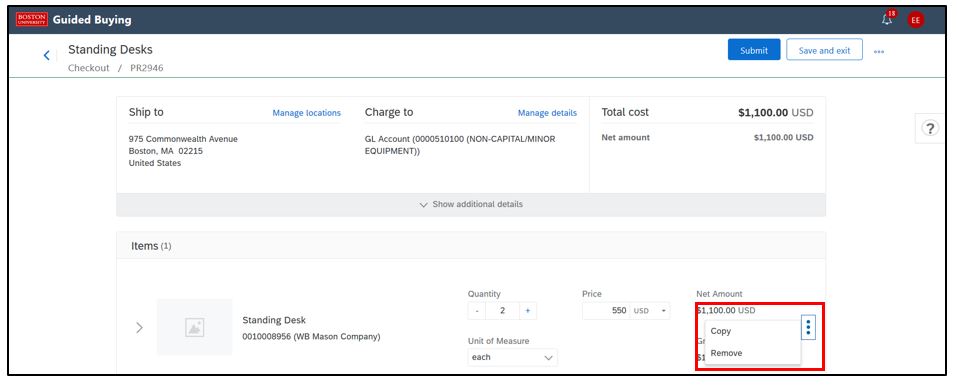
Can you use multiple cost centers or internal order numbers?
The cost center you set in your Personal Profile will flow to all PRs.
At checkout, you can update the cost center to an internal order number or WBS element.
Requisitioners can also split the PR between multiple cost centers, WBS elements, or internal order numbers, if necessary. As a note, you can only split between the same cost object type (i.e., between two cost centers; two internal orders; two WBS elements). If charging a cost center and a Sponsored IO#, 100% of the cost must be charged to the cost center, then do a Journal Entry to charge the Sponsored IO#.
From our internal discussions with PAFO and others, we’ve come up with two options to mitigate this:
Option 1: If you have multiple quantities of a product, split by quantity. Meaning if you are ordering 10 items, put 4 on one line under the grant and 6 on a second line under the cost center.
Option 2: Assign all of the costs on the PR to the cost center, then journal entry 60% back to the grant. PAFO requires the journal entry back to the grant, not to the cost center, so make sure when assigning the cost object on the PR, assign it to the cost center.
For instructions on split accounting, please view the Setting Accounting page.
How do I change the cost object to an internal order number?
The cost object can be updated to an internal order number under the accounting section at checkout. For instructions on updating accounting, please view the Setting Accounting page.
Can I update the GL at checkout?
The GL can be updated at the header level or at the line level under the accounting section at checkout. For instructions on updating accounting, please view the Setting Accounting page.
What comments and attachments do I need to include with my PR?
The comment section should be used to provide detailed information to Buyers, Approvers and, suppliers. Attachments describing the purchase and the purchasing decision should be attached to all Non-Catalog Requests. PRs of ≥$10,000 require an attachment before the requisitioner can submit the PR. For instructions on adding comments and attachments, please view the Adding Comments & Attachments page.
When you click the validate button at checkout, what happens?
When you click “validate,” Ariba checks SAP to make sure the cost object is valid and can be used. If using a grant, it will validate that the grant is open.
How do I save my PR at checkout and submit the PR at a later time?
Requisitioners can select “Save and Exit” at the top of the checkout screen to save their progress. The PR will be accessible under the “Your Requests” tab in a composing (saved) status.
How do I search for my PRs and POs?
Navigate to the Your Requests tab on the homepage of Guided BUying to view all submitted and composing (saved) PRs, POs, and forms. For instructions, please view the Viewing PRs and POs page.
How do I see the status of my PR?
Navigate to the Your Requests tab on the homepage of Guided BUying to see the status of your PRs. For instructions, please visit the Viewing PRs and POs page.
Where can I find the Sole Source Justification Form?
The Sole Source Justification form can be found here.
Shipping
How do I update my shipping address?
The shipping address for your PRs can be updated on three levels:
- Personal Profile: Save time by setting values such as address, floor, and room number for all your PRs by navigating to your Personal Profile on the homepage of Guided BUying. Once your Personal Profile is set, values are automatically assigned to every line item of all your PRs moving forward, but can be changed at the header or line level at checkout if necessary.
- Header Level: Values will flow from your Personal Profile to the header level of every PR you create. Change the address, floor, and room number at the header level for all line items in the PR.
- Line Level: The shipping address, floor, and room number can be set at the line level, which is helpful for PRs with multiple lines.
For instructions on setting your Personal Profile, please view the Setting Personal Profile page. For instructions on updating your shipping address settings at checkout, please view the Setting Shipping Address page.
How do I place an order to ship directly to a non-BU address?
Requisitioners can change the shipping address to a home address by selecting New when searching for an address. However, we ask you to add a comment for your department’s financial approver so they are aware there has been a shipping address change to a non-BU location and can review it as part of their PR review and approval. For instructions, please view Setting Shipping Address page.
Do I need to add a line for shipping to my PRs?
Requisitioners do not need to add a line for shipping because Accounts Payable automatically pays shipping. There are exceptions when Requisitioners need to add shipping as a line item to the PR. For example, Requisitioners should add a line item for shipping if the supplier requires it as a separate line item on the PO or for large freight charges. If you are unsure if shipping needs to be included on the PR, please check with the supplier when obtaining a quote.
Approval Workflow
Do Approvers handle PR approvals in the BUworks Worklist tab?
All approvals take place in Guided BUying.
Requisitioners only need to navigate to the Worklist in BUworks to hold an invoice <$5,000. View more information on approvals on the PR Approval page.
Can Approvers delegate authority to another Approver while they are out of the office?
Approvers should delegate authority to another Approver while out of the office to prevent delaying orders. Authority can only be delegated to individuals with access to Guided BUying. Delegation can be set and scheduled ahead of time. For step-by-step instructions on delegating authority, visit the Delegate Authority page.
How do I add team members to a PR?
Ariba is currently working on Team Requisitioning. Once this feature is available in Guided BUying, we will provide training documentation. In the meantime, add watchers to the approval workflow at checkout. Watchers will be notified of the PR and can view details under the To watch tab under the Your Approvals tab. For instructions, please view the Adding Watchers and Approvers page.
What Approvers are added to PRs?
Guided BUying Catalog orders <$500 are automatically placed, meaning a PO is generated and sent to the supplier without any approvals required.
If the order is ≥500 or more it will go to your department financial approver for review and approval before the PO is generated and sent to the supplier.
Other departments are added to the approval workflow based on commodity code and total order value.
Functional Approvers include Property Management, Environmental Health & Safety (EH&S), Animal Science Center (ASC), and Payroll. Orders ≥$10,000 will be routed to Sourcing & Procurement for review and processing.
Are watchers able to view PRs after they are approved?
PRs for which you are added as a Watcher are visible under the “To Watch” tab, which is located under the “Your Approvals” tab. Once the PR is approved the PR will still be visible to the Watcher in Guided BUying.
Purchase Orders
How do I find the PO number for my PR?
Once a PO is generated for your PR, you will receive an email notification. Alternatively, navigate to the “Your Requests” tab on the hompage of Guided BUying and find the PR to see if a PO has been generated. For instructions, please visit the Viewing PRs and POs page.
Will we know by the PO number what kind of PR it is, like the naming convention in SRM of 85XXXXXXX and 86XXXXXXXX?
In Guided BUying all PRs act in the same way, therefore there is no differentiation in the naming convention.
PO numbers in Guided BUying begin with a 55 and will be 10 digits long.
When do I cancel vs. close a PO?
In Guided BUying, it is possible for all Requisitioners to cancel their own purchase requisitions (PRs).
When to Cancel a Purchase Order (PO): You should only cancel a PO, (you can do this by clicking “Cancel request” in the PR), after you have confirmed with the supplier they have neither shipped nor invoiced the items you ordered. Once you cancel the PR, it will automatically cancel and close the PO and send a PO cancellation confirmation to the supplier.
When to Submit the PO Closeout Request: Submit the PO Closeout Request when a PO has been partially invoiced, and no further invoices are expected for the PO. These instances should be rare now that you, as the Requisitioner, have the ability to edit PRs. If a supplier short-ships a PO due to lack of inventory, or a change in the order, you can adjust the PR to the amount shipped and the PR will automatically close when the total quantity has been invoiced and paid. Submit the PO Closeout Request by entering a ticket in the Financial Affairs Customer Service Portal.
Note: Unlike limit orders in the legacy system which did not close automatically when the funds on a PO were exhausted, in Guided BUying, an Amount Based PR will systematically close once it has been fully invoiced for the total amount on the PR.
Sourcing & Procurement can ONLY close POs when all items have been shipped and all invoices have been paid.
How do I remove a commitment showing up on my Cost Center/Grant?
To remove an open commitment tied to a purchase order, the PO must be closed. Please make every effort to edit the PR if possible. If not, please submit PO closeout requests using the online PO Closeout Request Form.
- For more information about finding open commitments, download the BUWorks guide: BW How-to: Find Open Commitments.
- To close commitments related to Internal Service Requests (ISRs) you will need to contact the service provider directly and request the closure of the ISR.
- For instructions to search PRs, please visit the Viewing PRs and POs page
How can I check how much funding is left on my PO?
The remaining dollar amount on an open purchase order can viewed within the PO in Guided BUying. For instructions on viewing POs, please view the Viewing PRs and POs page.
You can also find this information using the BW Purchasing Document Lifecycle (PDL) report. This report can be used to show all POs created with a Cost Center. There is also a step to add a calculation that will automatically update the balance left on the Non-Catalog Request within the report.
Invoices
How can I check for posted invoices on my PO?
Once a PO has been generated, it will be visible on the PR. The PO can be accessed through the PR by clicking on the PO# beginning with 55xxxxxxxx. To see if an invoice has been posted or paid to your PO by clicking the PO# and viewing the ‘Invoices’ and ‘Payments’ tabs.
For questions about invoice payments and the invoice payment process, please contact the Accounts Payable Department directly in the Financial Affairs Customer Service Portal.
Where and how do I submit Invoices?
Boston University issues and receives purchase orders through the Ariba Network—our preferred method of transacting. Invoices submitted through the Network receive preference to invoices submitted via mail, email or fax. In the unusual circumstance a supplier inadvertently sends an invoice directly to a department, please ensure the PO number is referenced on the invoice and email it to invoices@bu.edu.
After-the-Fact Invoices
A PR should be submitted before receiving any products or services. When products and services which require a purchase order are received without a valid purchase order in the system, not only is payment to the supplier delayed, but departments also expose themselves to increased risk and liability. In all cases, departments should take every action available to get a purchase order issued first before the receipt of products and services and prior to the receipt of an invoice.
If an invoice for products and services which require a purchase order is received without a valid purchase order in the system, an Non-Catalog Request must be created with a comment to the buyer, approver, and supplier to avoid duplicate shipments.
What should I do if the invoice does not match the PO?
For detailed instructions on handling invoice exceptions, please visit the Accounts Payable website.
Contracts
How do I route a contract for signature to Sourcing & Procurement?
If you are presented with a contract from the supplier, a description of services, statement of work, or if you are unsure if a contract needs to be executed, you should enter a Contract Request Form in Guided BUying. For more information on contracts, including submitting the Contract Request Form, please view the Contract Request Form page.
How do I know if a contract needs to be executed?
There are special risks that require Sourcing & Procurement to put a contract in place for purchases to protect the university faculty, staff, and students. Please use the grid in the attached slideshow as a guide for when to submit the Contract Request Form. Note: The list below includes some of the special risks that may require Sourcing & Procurement review. If you are unsure, please submit the Contract Request Form. For more information on contracts, including submitting the Contract Request Form, please view the Contract Request Form page.
If I have a contract with a supplier that is up for renewal, should I submit the Contract Request Form?
Please submit the Contract Request Form for any contract renewals. For more information on contracts, including submitting the Contract Request Form, please view the Contract Request Form page.
Supplier Registration
How do I request to register a new supplier?
After reviewing our extensive database of registered and contracted suppliers, submit a Supplier Request Form to request registration for a new supplier. New suppliers should only be considered for rare sole-sourced items that are not available from one of our registered suppliers. The Supplier Request Form must be submitted before engaging the supplier and before submitting a PR.
Within the Supplier Request Form, describe need for a new supplier. If a PCard can be used with an unregistered supplier, that should be the preferred method of payment. Registering a supplier can take up to two weeks and is dependent on the responsiveness of the supplier.View the guide below for steps on submitting the Supplier Request Form.
Suppliers will need to complete registration with Ariba and with Boston University, which asks for information including tax documents, company structure, location, and the nature of products or services provided.
For instructions on requesting suppliers, please view the Supplier Request Form page.
What is the process if I need to register a supplier and have a contract signed?
If you need to register a supplier and have a contract signed, the only form you need to complete is the Contract Request Form. When you come to the section which asks you to populate the supplier and you are not able to find yours in our registered supplier list, you will be prompted to provide detailed supplier information, including a contact name and email address. You do not need to complete a Supplier Registration Request Form. The Buyer will kick off the Supplier Registration Invitation based on the information provided in the Contract Request Form.
Note, PRs <$10,000 do not route to S&P and will be automatically transmitted to the supplier. If you attach a contract to a PR <$10,000, it will not be transmitted to Sourcing & Procurement; a Contract Request Form must be completed to have your contract reviewed.
How do I check if a supplier is registered?
All registered and contracted suppliers are available in Guided BUying. For instructions on searching in Guided BUying, please view the Searching for Suppliers page.
Consultants
What is the process to engage a consultant?
Please view our Engaging a Consultant at Boston University visual for a step-by-step guide on how to engage with a consultant.
Policies & Best Practices
How do I determine the best method for purchasing?
The Ordering Method Matrix can be used to determine the best method for procuring products or services. View the Ordering Method Matrix on the How to Place Orders page. More information on the Ordering and Contracting Policy can be found on the policy website.
What is the policy on receiving gifts from vendors?
The policy on Solicitation and Acceptance of Personal Gifts and Relationships with Vendors can be found here.