Search Engine Optimization (SEO) for YouTube: A Step-by-Step Guide
YouTube is the second largest search engine (after Google) which means having search engine optimization (SEO) in mind when uploading your videos is key. These guidelines will show you how you can enhance both your videos and your YouTube channel to achieve the best results.
But First, Some Key Terms…
Search Engine Optimization (SEO)
- SEO is the process of optimizing your webpage/content (in this case your YouTube channel and videos) to get organic or un-paid traffic from the search engine results page.\It is important to keep SEO practices top of mind on YouTube as it is increasingly necessary to attract traffic and grow a following on the platform.
Keywords
- Keywords, are words or phrases that accurately describe the content on your page, video, or post. People will type the keyword or phrase into Google or another search engine like YouTube for the best results.
- Examples might include: “College”, “Boston University,” “BU”, “Boston University data science”, “Boston University freshman year”, etc.
- SEO experts are also encouraging the use of questions as keywords as many users tailor their search by asking questions into their smart deceives (Siri, Alexa, etc.) or search engines. It is important to keep this in mind as you are writing all titles, descriptions, and tags.
- Hashtags can also be used on YouTube as keywords. Optimized hashtags will provide more visibility for related video posts on the platform.
Optimizing Your Channel
- Make sure your account accurately represents the name of your school, college or department. Including ‘Boston University’ in your account name garners better SEO results. Examples could include: Boston University College of Communication, Elie Wiesel Center for Jewish Studies at Boston University, Questrom School of Business, Boston University, etc.
- To edit your description, select “Customize Channel” at the top right corner of your channel dashboard. From there, select “About” followed by the pencil icon to edit. When finished, click “Done” to save all changes.

- The first 100-150 character of your channel description are the most important, as YouTube shows that text snippet next to your channel in the search results. With this in mind, you’ll want to communicate your band/positioning right off the bat.
- Make sure your description includes keywords about your school, college, or department’s mission and role within the Boston University community.
Channel Keywords
YouTube channel keywords are terms that give YouTube information and context about your channel. Specifically, they help YouTube understand the type of content you produce and who your target audience is.
- To add channel keywords, select “YouTube Studio” -> “Settings” -> “Channel” -> “Basic info”.
- Think of keywords your target audience would search for by reviewing your channel, and types of videos you’re uploading. Summarize those ideas into simple keywords.
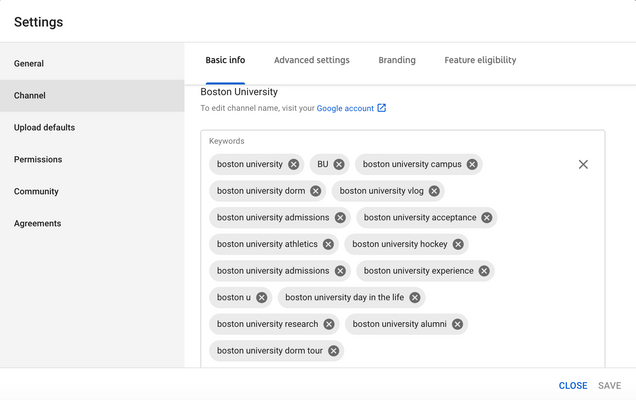
Optimizing Your YouTube Video
Video Title
Now that your video is uploaded to your YouTube channel, you will want to write a relevant title that includes at least one keyword at the beginning.
- To edit your video’s title, click on your profile and then “Creator Studio”. From there, you’ll see a list of your drafted or uploaded videos. Select the upload you want to optimize to make all appropriate changes. If you’re uploading a new video, you will be directed to a screen where you can customize your title after the video is done loading.
- Try to keep titles within 70 characters (including spaces). YouTube has a 100-character limit for titles but anything longer than 70 will be shortened in most search results.
- When writing a title, it is better to use simplified language as opposed to technical jargon. Consider the video’s significance to a broader YouTube audience, and use terms/keywords that reflect what the average user may be searching.
- Many users also search by asking questions into their smart (Siri, Alexa, etc.) or search engines. Consider if there are ways to reframe some of your titles with questions. Examples from the main BU channel include: How can my college application stand out? What is life like as a Boston University transfer student? Which major is right for me? What is it really like to work in a neuroscience lab?
Video Description
The video description also plays an important role in YouTube’s search algorithm. Here, you are encouraged to write more in-depth about your video as the limit is 5,000 characters. A video’s description is how the search engine knows what your video is about.
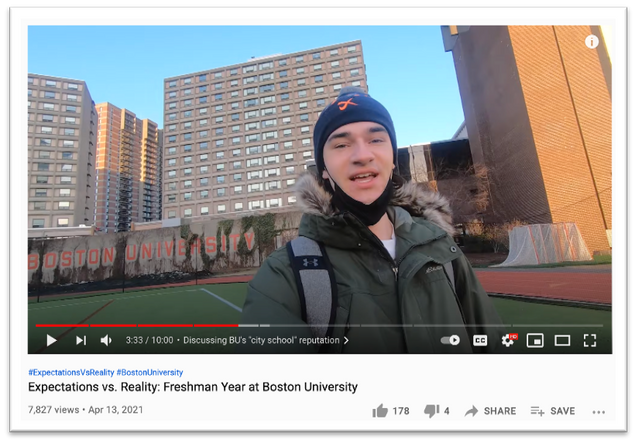
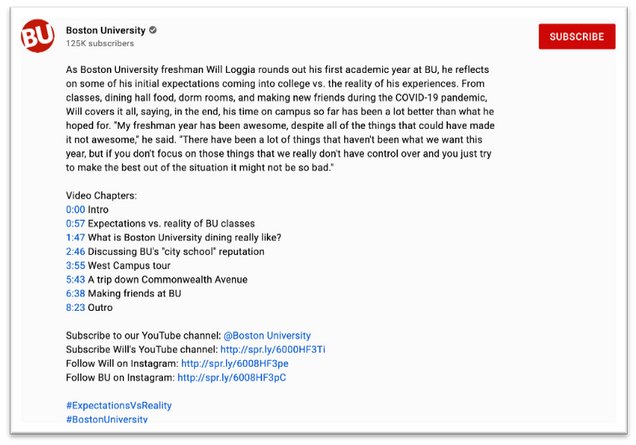
- Include your keyword in the first 25 words (but first two sentences is fine).
- Aim to make the description at least 250 words long, using your keyword(s) 2-4 times.
- You can also use the video description as a tool to cross-promote to other platforms such as Twitter, Facebook, your school/college’s website, etc. Include the links directly in the description using a URL shortener. If you have a Sprinklr account, URLs can be shortened there directly. Additional free resources include:
- Hashtags can also improve a video’s discoverability on YouTube. Include any relevant hashtags that denote your video’s topics or category at the end of the description.
Video Tags
Tags are descriptive keywords or key phrases you can add to your video to help viewers find your content.
- YouTube heavily accounts for your video’s first few tags when ranking content in the search results, especially the first tag. Make sure your first tag is the primary keyword you want to target.
- There are many free online resources to help compare/select the best tags for your videos. These tools are also helpful when generating title ideas, descriptions, or channel keywords:
- Google YouTube Trends – allows you to compare multiple search terms to determine which word or phrase bodes a greater interest over time.
- Keywordtool.io – search keyword suggestions, search engine questions, prepositions, and relevant hashtags to tailor your video tags. Make sure you are using the YouTube feature when on the site. (Example tags: Boston University, Boston U, BU, Boston University day in the life, Boston University dorm room tour).
Video Cards
YouTube cards are preformatted notifications that appear on desktop and mobile which you can set up to promote your brand and other videos on your channel.
- This tutorial from YouTube Creator Academy provides step-by-step instructions for adding cards onto your videos.
Video Chapters
Video chapters break up a YouTube video into sections, each with an individual preview. They also add helpful context to each portion of a video and let audiences easily skip or re-watch different parts during their viewing experience.
- Creators can add their own video chapters for each uploaded YouTube view by following these steps:
- Sign into your YouTube channel and select the video you want to edit.
- Once on the video backend, click into the description box.
- Begin added a list of timestamps and titles. Each should provide a short text snippet describing what that portion of the video is about.
- Make sure that the first timestamp you list starts with 00:00.
- Your video should have at least three timestamps listed in ascending order.
- The minimum length for video chapters is 10 seconds.
Thumbnails
A thumbnail is the cover photo that represents your video on YouTube.
- Once your video is uploaded, YouTube will automatically generate three frames from the video and let you choose one to serve as the thumbnail image.
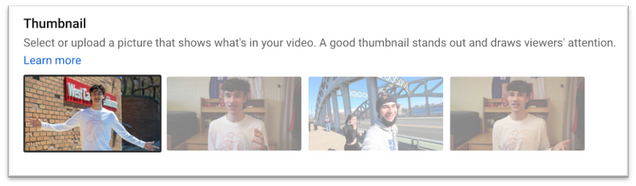
- You also always have the option to create and a custom thumbnail. Image formats should be saved as JPG, GIF, or PNG.
- The ideal thumbnail size is 1280 pixels by 720 pixels. Dimensions use an aspect ratio of 16:9.
Video Promotion
Take advantage of cross promotion. The more likes, comments, shares, and subscribes your videos and channel get, the better your chances of ranking high in YouTube and Google search results. Share your videos on all of your social media platforms. For questions on additional promotion, please e-mail social@bu.edu or pr@bu.edu.