STH: Crestron TPS-4L Control Panel
Quick Start Operating Instructions
1) TURN ON THE MEDIA SYSTEM
- Press the POWER button, then POWER ON.

- System warm-up progress bar will appear.
- Lower the manual projection screen.
2) SELECT A SOURCE
- Press a source button (Laptop/DVD/HDMI, etc.).
- Connect laptop or insert necessary media (DVD/VHS, etc.).
- If using a laptop, be sure to choose Laptop (Wall) VGA, Computer (Rack) VGA, or HDMI depending on how you connected.

VGA cables can be found in the rack drawer located in the media closet or cabinet.
3) ADJUST VOLUME
- Press VOLUME button, then use ARROWS up/down.
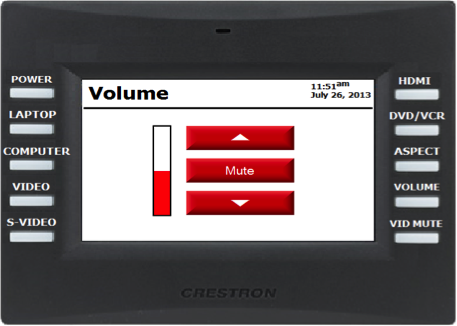
- Be sure that MUTE is not highlighted.
This controls volume from ALL sources. Remember to check volume on your laptop.
4) TURN OFF THE SYSTEM AFTER USE
- Press the POWER button, then POWER OFF.
- Status bar will progress while system cools down.
- Return the projection screen to the raised position.
During this 1.5+-minute cool-down process, system restart cannot occur.
5) QUESTIONS OR EQUIPMENT PROBLEMS?
- For immediate assistance, please call CTS at (617) 353-3227
- Send an email to classrooms@bu.edu to report equipment issues.