MCE Form Digital Signature Instructions
Instructions for setting up a digital signature for the Moveable Capital Equipment Management Form
1. Open form PDF file (ADD LINK) and click on the appropriate signature field: custodian or department head

2. Choose Configure Digital ID
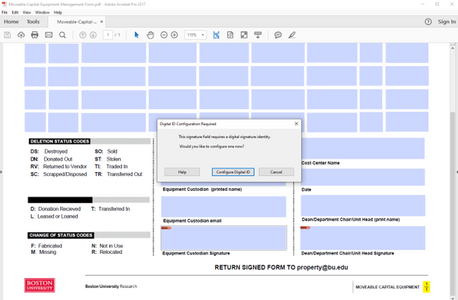
3. Click on radio button for Create a new Digital ID, then click Continue
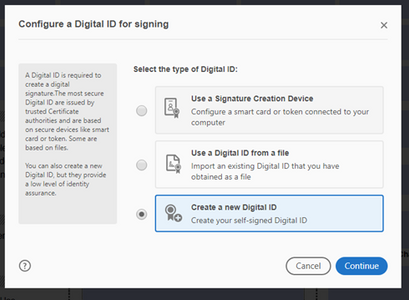
4. Click on radio button for Save to File, then click Continue
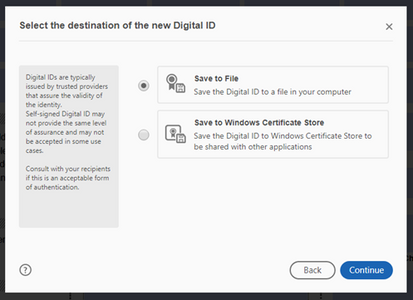
5. Enter information in the first four fields, then click Continue
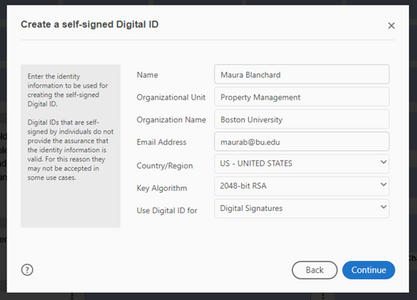
6. You may set a password, then click Save
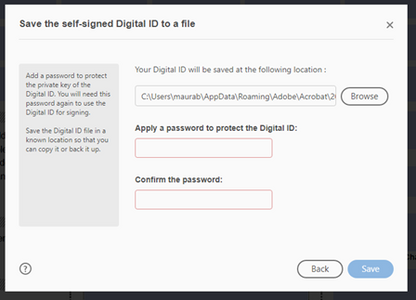
7. Click on radio button for your ID, then click Continue
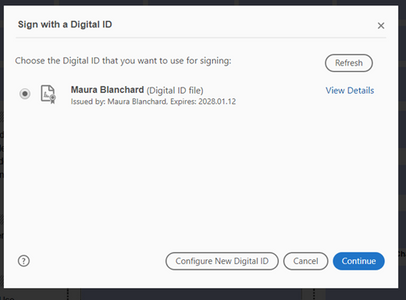
8. Review your digital ID, then click Sign
You now have a digital signature for PDF forms!
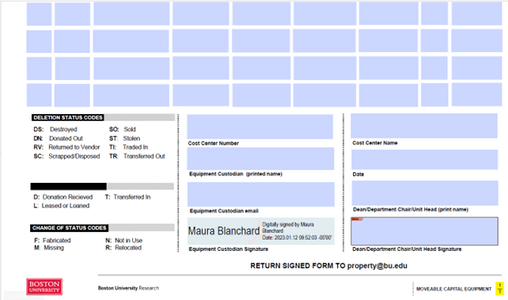
In future, clicking in one of the signature boxes will bring you to Step 7:
Click on radio button for your ID, then click Continue
Complete step 8. Review your digital ID, then click Sign