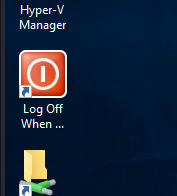Open the AVD Virtual Device
MET CS694 Virtual Lab Topics
Start the Nested VM
- In the CS694 VLab, open the Hyper-V Manager from the Desktop.
- In the ‘User Account Control’ enter your BU password.
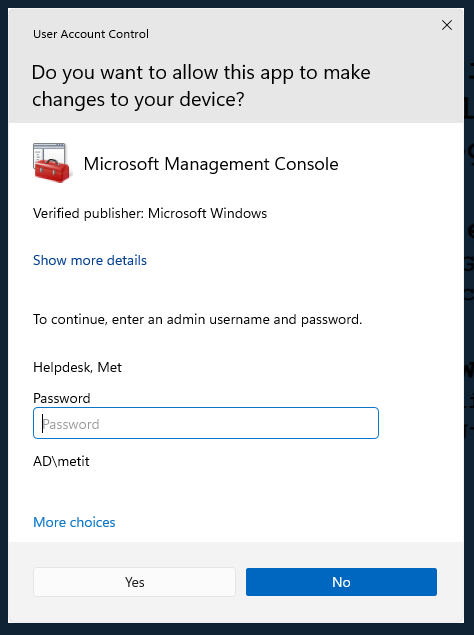
- Right click CS694 from the Virtual Machines list, then click Start.
- Once the VM starts, right click CS694 again, then click Connect.
- Log in to the user metstudent with the password CS694vlab.



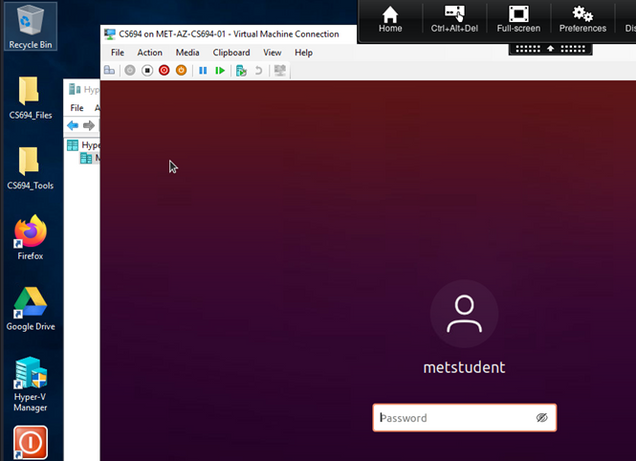
Start the AVD from Container
- Click on the Android Virtual Device icon in the left bar.
- When the container is active, it can be checked from a terminal with the docker ps command.
- Access the android virtual device’s GUI with the command scrcpy -s <name of device> &.
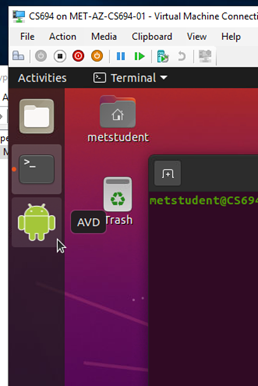
You will receive a notification when the container is ready.

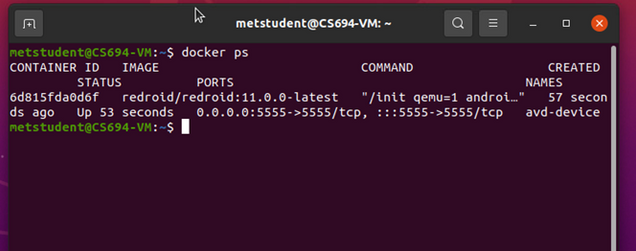
The Android Virtual Device is also available to the abd command.

NOTE: If the device appears as “offline”, wait 5 minutes for it to startup and try again. Proceed when it is listed as a “device”.

![]()
The window that appears is the interface to the active android device in the container.

Ending your Session
- Close the AVD GUI window, then stop the container with the docker stop avd-device command.
- Stop the AVD container with the docker stop avd-device command, then power off the Ubuntu VM with the sudo poweroff command.
- Log off from the CS694-VLAB using the icon on the desktop.