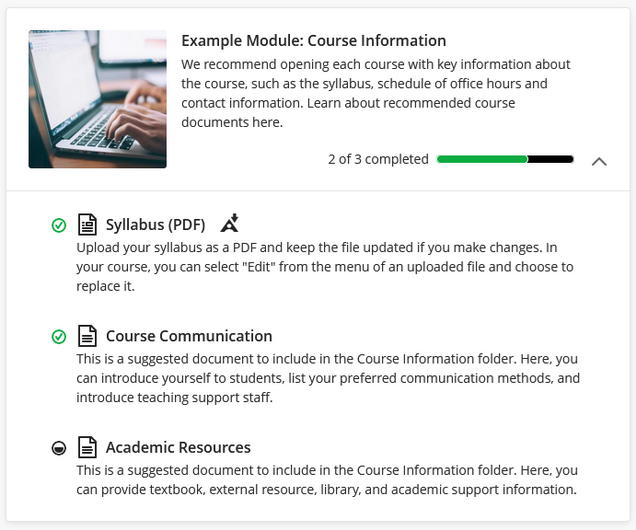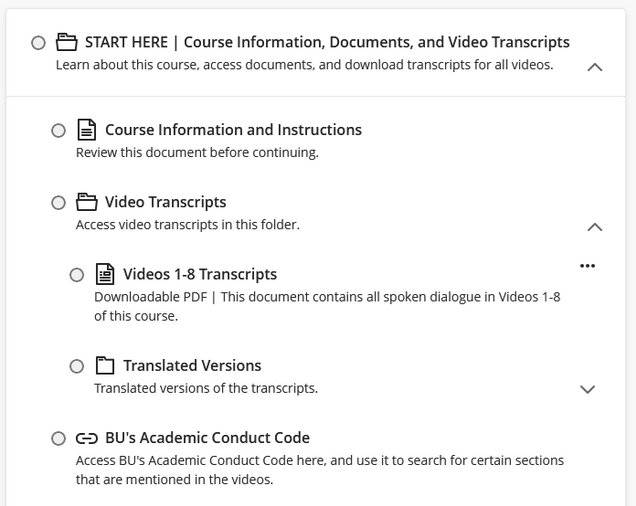Blackboard Ultra offers convenient course design features for faculty as well as flexible course appearance features for students.
Taking full advantage of features like drag-and-drop course creation tools and course content quick search creates an improved course management experience that can:
Save Time
Greatly reduce course development time.

Enable Responsive Changes
Support real-time course changes that are responsive to your students’ needs.

Encourage Experimentation
Encourage experimentation with course design and structure.

Modules or Folders?
When designing your course, modules and folders are primary tools for structuring and sorting course content. Let’s break down the uses for each and what’s new about them in Blackboard Ultra.
Why Use Modules?
Why Use Folders?
Course Appearance for Students
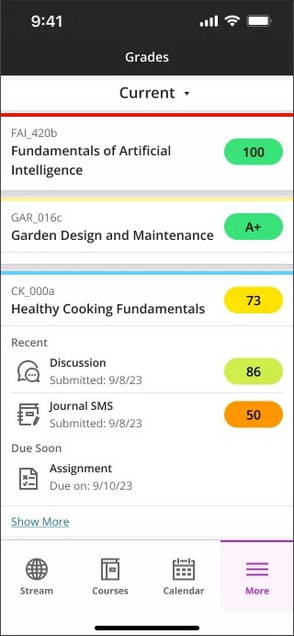 For students, the clarity of presentation in Blackboard Ultra and the responsive design on mobile devices gives courses a modern feel and unprecedented ease of access.
For students, the clarity of presentation in Blackboard Ultra and the responsive design on mobile devices gives courses a modern feel and unprecedented ease of access.
What is responsive design? This means that if the student accesses your course on devices other than their laptop, Blackboard Ultra will automatically reformat course content to fit on the screen of their device.
Students can now access courses based on their preferences. This accommodates students’ busy schedules by giving them the option to interact with your course on-the-go. This is most useful for quickly checking the due dates, announcements, grades, and discussion board of a course. The convenience of this feature will help your students stay up to date with course developments.
Now that you’ve learned a little bit about course management in Ultra, check out more key features of Blackboard Ultra!