Institute Spotlights
The Institute for Excellence in Teaching & Learning is currently engaged in several strategic cross-collaboration initiatives designed to strengthen and enhance the student and faculty experience.
The Institute in BU Today
New BU Initiative Focused on Elevating Classroom Experiences Through Greater Collaboration. Institute for Excellence in Teaching & Learning seeks to improve the learning experience across campus by encouraging stronger cooperation between BU’s schools, colleges, centers, and institutes. By: Doug Most

Campus LX Transformation Initiative
Launched by the Institute and IS&T, in collaboration with faculty across BU’s schools and colleges, the goal of this initiative is to elevate and enhance our teaching and learning experiences through the use and adoption of technology. As part of this initiative, we will be working to update our core learning management system (LMS), with the goal of providing faculty with a strong framework and student experience to support their classroom teaching.

Enhancing Student Success in Large Classes
In collaboration with several programs in BU’s College of Arts and Sciences, the Institute is engaged in a multi-year initiative to redesign the student experience in large classes that typically have 100 or more students. This initiative provides an opportunity to reimagine and develop new approaches to course redesign, student assessment, classroom teaching techniques and the creation of instructional resources that promote engagement and learning in some of BU’s largest introductory courses.

AI at BU Student Certificate
In partnership with AIDA, the Institute for Excellence in Teaching & Learning has launched the AI at BU Student Certificate—a free 4-hour, self-paced fully online course designed to introduce students to the fundamentals of AI and its responsible, ethical, and effective use in academic and professional settings.

AI Faculty In-Studio Workshops
In partnership with AIDA, the Institute for Excellence in Teaching & Learning is facilitating a series of AI In-Studio Workshops. These interactive workshops are designed to give faculty space to discuss the role of AI in teaching and learning, and hands-on experience in experimenting with AI tools.
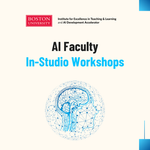
The Shipley Center: Academic Innovation Funding
Founded in 2021 through the generosity of BU Trustee Emeritus Richard C. Shipley, the Shipley Center supports all faculty working to create innovations in teaching and learning – and across courses and programs that drive effective student engagement.

Faculty Voices
In conversation with the Institute for Excellence in Teaching and Learning – a series of thought-provoking exchanges designed to introduce new approaches to teaching that engage students and boost learning outcomes.
Click to read our most recent faculty Q&A with with Connie Hadley, an organizational psychologist and Research Associate Professor at the BU Questrom School of Business.






