Virtual Lab Saving Method – Web Browser
NOTE: This saving option is only available to users accessing the Virtual Labs through a web browser.
Table of Contents
Saving from the Virtual Lab to Your Computer
- Place your mouse pointer at the top of the Virtual Lab browser window to reveal the menu icon.
- From the options, select Download.
- From within the Virtual Lab’s File Explorer, navigate to the location where the file is currently saved.
- Double click your file to begin the download to the default download location of your web browser.
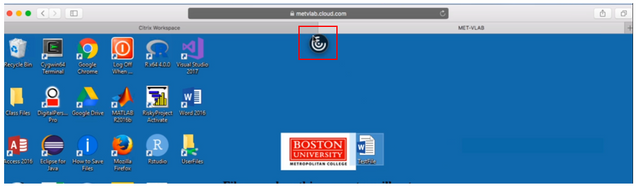
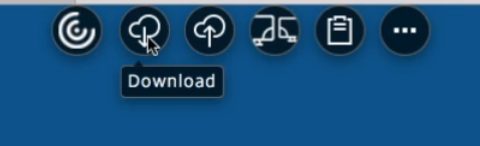
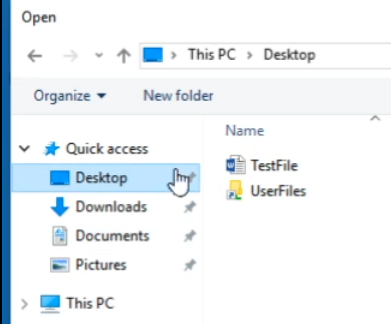
In this case the file is in the Desktop of the Virtual Lab.
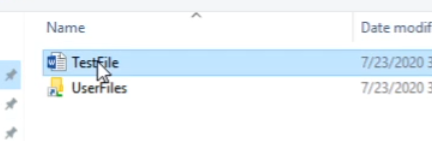
Upload Files to the Virtual Lab
- Place your mouse pointer at the top of the Virtual Lab browser window to reveal the menu icon.
- From the options, select Upload.
- From the “File Upload” window that opens, navigate to the location on your machine where the file is stored.
- Double click your file to begin the upload, then select the desired location to “Upload To:” within the Virtual Lab.
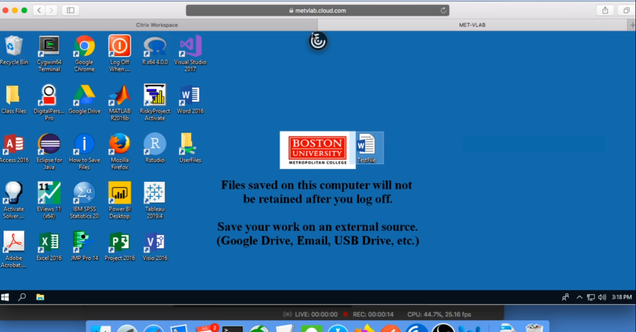

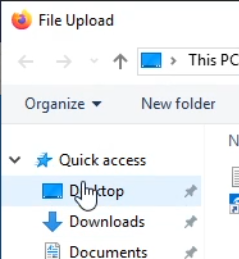
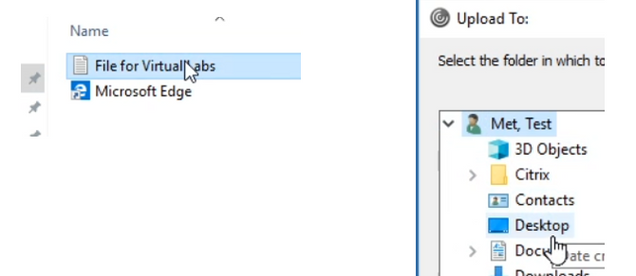
The file is now available in the Virtual Lab, in the location you selected in the previous step.
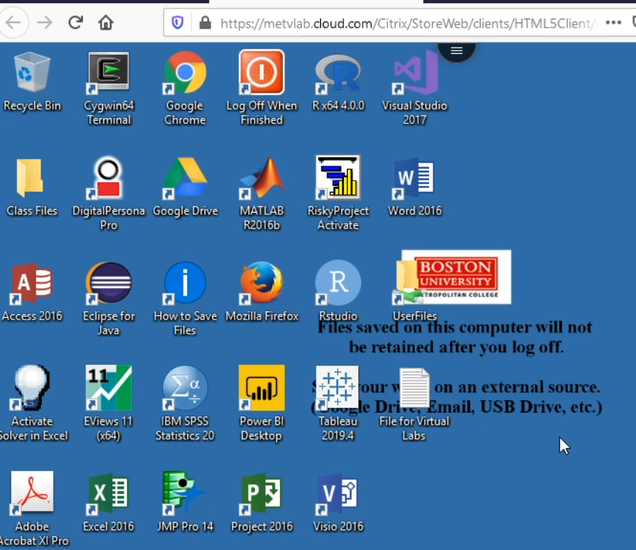
It may take a couple of seconds or minutes to update.
If you have any issues, please contact us for assistance.