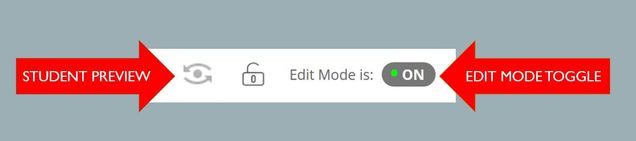Blackboard
Blackboard Learn is the Learning Management System (LMS) used at Boston University. Features of the platform include:
- Interaction and communication tools, such as announcements and discussion boards
- Multimedia integrations, such as Zoom and MyMedia
- Assessment tools to conduct tests and quizzes right in the web browser
- Anti-plagiarism services and grading tools
- Document sharing, allowing instructors to provide course content and students to upload homework assignments.
Support Policy
MET IT is responsible for the following:
- Basic troubleshooting of the Blackboard platform
- Assistance with basic tasks for instructors
- Provide support resources, such as guides and videos
- Collecting details for advanced problems and working with specialist teams
Many Blackboard integrations developed specifically for MET courses are maintained by MET Education Technology & Innovation department. MET IT works closely with MET ETI to provide advanced support for Blackboard.
When requesting support for Blackboard, please provide the following information:
- Name
- Email Address
- Course Name
- Course Number
- Section Number
- A description of the issue and any screenshots of errors/warnings
Resources
Frequently Asked Questions
- As an instructor, my Blackboard site is quite different then those of my colleagues in other parts of BU. Why is this?
-
MET College’s historical focus on providing education to working professional has led to a number of integrations to be developed that are specific to MET.
For this reason, going through MET IT first for support will help us include the correct teams in supporting your course.
- As an instructor, how can I check to see what my students will see while editing?
-
When building your Course Site you can enter “Edit Mode” from the button in the upper right of your course view. You can manage your site, add/remove/update content and incorporate tools and integrations in this mode.
If you wish to see the student view, you can click the “Student Preview” icon located to the left of the Edit Mode button. In Student Preview, you can even submit assignments and take tests as a student.