Intro To Law Operations
General Information
The School of Law Federated Service Desk (FSD) is located at 765 Commonwealth Ave, Boston MA Room 504. The hours of the Law FSD are Monday – Friday 9:00AM to 5:00PM*
Clients of the School of Law contact Law FSD staff by emailing lawhd@bu.edu or calling 617-358-5555. When we ask our clients to email or give us a call, please use the above contact information. We do not use the standard IT Help Center email and phone number.
*If it is an issue that the Service Desk solely handles, like a password approval, you can refer the client to our other locations if they can’t make it into the Law FSD before 5:00PM.
Desktop Services
All clients at the School of Law are supported by Desktop Services. All assets are managed by Desktop Services. The two Desktop Services staff members are as follows:
- Michael Dewey | Desktop Services Specialist Sr.
- Dave Curran | Desktop Services Manager
If a client asks you a question that you don’t know the answer to, please first speak to Michael Dewey. If Michael Dewey is not available, please ask Dave Curran.
When to escalate to Desktop Services
- If you know it is a Desktop Services issue, please escalate to Michael Dewey. For example, a client calls with a request to upgrade an application on their departmental laptop.
- If it’s a Service Desk issue that you are familiar with, like modifying browser settings to run BUworks: you can help the client assuming it doesn’t require administrator privileges.
- If it is a Desktop Services oriented question and you know the answer, don’t be afraid to speak up.
- If you are working with a client and are unsure, please check in with Michael Dewey. (such as: the client is asking how to get ink since their printer is out … do we order this or does their department? – it depends, so checking with Dewey is helpful)
Law AMS
Law Academic Media Services (AMS) provides all classroom and meeting room audio/visual needs for the School of Law.* Additionally, they handle classroom recordings which are captured through Echo 360 and most video conferencing support, including Zoom. The Law AMS is also located in Room 504. Their contact information is lawav@bu.edu and 617-353-3162. Occasionally School of Law clients will call 617-358-5555 instead of 617-353-3162. In this case, please get as much information as possible (room, professor, etc) and relay the message to Law AMS. The primary support staff in Law AMS are:
Christopher Gilmore | Learning and Event Command Center Specialist
Daniel Faris | Learning and Event Command Center Specialist
Arthur Martins | Learning and Event Technology Specialist | Manager of Law AMS
* The one exception is the Law Auditorium. For LAW events/groups/classes, LAW AMS provides support. For any other Registrar class, LETS provides support for this room.
Procedures
Phones
- At the Law FSD the phone is answered as follows:
- Thank you for calling the IT help center at Law. This is NAME, how may I help you?
- You can then proceed gathering information as you normally would for any call.
- The nice part about being at the Law FSD is a DS staff member is right next to you to ask questions of, so if a professor asks you to send someone by, we can!
- If a client asks a question you can’t answer, again please ask Michael Dewey.
- Our phones ring at the front desk as well as at the Service Desk desk and Michael Dewey’s desk simultaneously. The front desk is staffed by Desktop Service students. If there is a student at the front and they are not with a client, you can let them answer the phone. Often if there is no student, Michael Dewey will see who is calling and let you know he will be answering. Do not fear the phone, though. Feel free to answer it when the opportunity arises.
- If you receive a phone call from Dean Cerrato (Elizabeth Cerrato) or Dean O’Rourke (Maureen O’Rourke) please speak to a member of the Desktop Services team. These two are our most important VIP clients.
How to obtain client information
You can find more information about the client via the Law directory. This site provides all contact information for every School of Law employee. Additionally, it includes information about each department like phone number, email address, and location.
Law Blackboard Requests
- Requests from any Law AMS staff member requests should be added with the lawamsbb account, not their personal account
- They should be added as an instructor, as they need the ability to add and remove echo center
- Requests from any Law Faculty Services member will come from the lawbckbd account
Student Staff
- The Law Print Center is no longer staffed by Service Desk students.
- Room 504 is staffed by Desktop Services students
- It is your responsibility to supervise all students
- If a student has a question about hours, please contact the Student Management Team
Law Print Center Operations
- The 3rd-floor printers are now managed by Ricoh.
- Tickets are automatically generated when the printers jam, are running low on paper, or run out of paper. Tickets are then sent to Print Administration by the Service Desk Wrangler.
- If a client reports an issue with a printer, you should create a ticket under their username with Service Component “MyPrint”. The Configuration Item should be the name of the printer. Ex: comm765-prt-1. Printer names can be found on the blue and white stickers on top of the printers. The ticket should then be assigned to Print Administration. Even if a ticket has already been automatically created, we should submit a ticket under the client’s login name.
- The LAW Library Circulation Desk now refills staples, paper clips, and binder clips in the LAW Print Center.
Law Services
Below are some services offered to the School of Law community that are unique to the environment
ExamSoft/Examplify
- This is the final exam software that Law uses. It is basically a virtual bluebook.
- You will likely give a presentation to LAW students on how to use the software part way through the Fall semester. Check with Colin, Mackenzie, or Natalia if you need access to the presentation files.
- You can watch a recording of a previous presentation on Echo360. Check with Chris from LAW AMS for access to the video.
- There is a test account you can use for signing into Examplify on your own computer or a test computer. Check with Colin, Mackenzie, Natalia, or Dewey for the credentials.
- LAW students will receive an email from the LAW Registrar (Aida Ten, ten@bu.edu) before the first scheduled training session with their Examplify credentials, which are separate from their Kerberos credentials. Their login name is their BUID number and their password is a random string of letters and numbers.
- If you receive questions about Examplify:
- Check the Examplify Troubleshooting Guide and Minimum System Requirements
- The Troubleshooting Guide is very extensive and contains many common errors/issues encountered with Examplify
- Dewey and many of our students have worked with it
- Most questions are just regarding installing it as well as the most recent version number.
- Tickets should be created with the “ExamSoft” configuration item
Law Clinics VPN (Clinic Cases or Law VPN)
- Clients may say they are trying to connect to Clinic Cases or the Law School VPN
- KB0011972 will have the instructions for setting this up
- Their log in to the actual Clinic Cases site is NOT their Kerberos, they will have been sent this in a separate email from Law Clinic
- Please note if the client still experiences issues and has never accessed this before, then they may not have been granted access yet. Please first ensure their VPN is set up properly, then contact LAW Clinics to verify if the client has access.
- KB0011972 will have the instructions for setting this up
Simplicity
The Career Development Office uses a contact management system called Simplicity. The CDO administers all access to Simplicity. If you receive any questions about access, please contact the CDO (lawcdo@bu.edu or 617-353-3141). If it is an inquiry from the CDO office about Simplicity, please refer to Desktop Services.
FileMaker Databases
The Graduate programs (LLM, GradTax, and Banking) use FileMaker databases hosted by IS&T to store all of their student and applicant data. If you receive any questions about FileMaker databases, please refer to Desktop Services.
Journal Publishing Macros
There are six student journal groups at the School of Law. Throughout the semester, each group will work with their respective publisher to submit articles for review. The publishers provide each group with specific Microsoft Word macros that automatically format the articles. If you receive an inquiry from a journal about these macros, please refer to Desktop Services. You can find more information about each journal here.
Library Databases
There are many online journal and databases that Law students can access. If a student is having a hard time accessing these databases, please verify their affiliation (from registrar; LAW) and PPP access are set correctly. You can also verify this information via the EZ proxy tool. If their account looks good, please refer them to the Library Reference Desk located on the 2nd floor. There are some databases that do not use Kerberos authentication such as Lexis, Westlaw, and Bloomberg. When in doubt, refer the client to the Library.
ASLME
ASLME is The American Society of Law, Medicine & Ethics. They are located on the 17th floor of the Law Tower. They rent space from the School of Law and are not technically supported by Desktop Services.
Labs
There are three labs open for student use at the School of Law. Two located on the third floor next to the Law Print Center and one on the second floor in the Reading Room. These computers are connected to the domain so clients use their BU username and Kerberos password to log in. The lab computers have specific journal and database software, plus Adobe Acrobat.
Note – we do not loan out laptops to students but do loan out laptops to faculty and staff. If a student’s computer is broken, they can use a lab computer.
Additional Locations
-
Questrom Federated Service Desk
- Main line: 3-9858
- Main line: 8-5555
LAW Federated Service Desk
Subscribe & Submit
All IT Help Center staff and students must subscribe to e-mail updates from this site.
You can also submit an article that you would like posted and sent to all staff and students.