Azure Dev Tools for Teaching – Instructions
Microsoft Azure Dev Tools for Teaching is a storefront that provides a suite of Microsoft software for educational institutions. Faculty and students involved in STEM programs across the university may download software for free to help with their course work and research.
The three software applications requested at MET and available through Azure Dev Tools for Teaching are:
NOTE: All software available through Azure Dev Tools for Teaching are for Windows systems only.
- Click the Access Storefront button at the top of this page.
- Enter your BU email in the text box, check Yes I agree and then click Submit.
- Click the blue Sign In in button on the next page.
- Enter your BU email address in the text field, then click Next.
- Sign in to the BU system with your BU email and password.
- On the Azure Dashboard page, go to the left-hand navigation and click Learning Resources > Software.
- In the search bar directly above the software list, search for the software you wish.
- Click on the software you want to open the dialog box on the right hand side of the window.
- Click on Download at the bottom of the dialog box to acquire the installation file.
- Click on the View Key button in the dialog box and record your software key in a safe place.

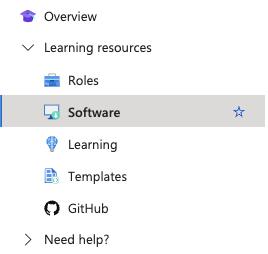

Once you have retrieved the installation file and software key, you may perform the install. When prompted, use the software key to activate your license.