Troubleshooting Missing Mouse Pointer
MET CS695 Virtual Lab Topics
Description
When opening the Metasploitable VM, the mouse pointer disappears after clicking into the application. Clicking outside the VLab you will cause the mouse pointer to reappear.
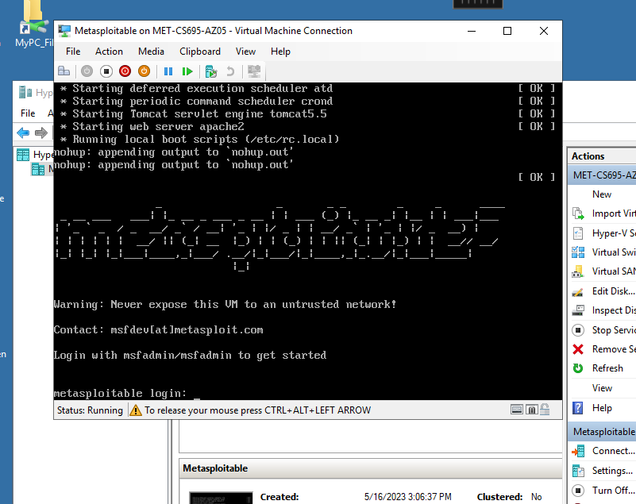
Reason
This occurs because the Hyper-V will capture the mouse when clicking inside a VM window.
Solution
To release the mouse, use the keyboard combination specified in the Hyper-V window.
NOTE: Use the keyboard combination while the mouse pointer is missing. If you see the mouse pointer outside the VLab, the key combination will not work.

If using the keyboard combination to release the mouse does not work, or your keyboard does not have the necessary keys (like MACs missing the Alt key), launch the task manager. You can do this by performing the following steps:
- Hover your mouse to the top of the VLAB window until you see a black bar with options.
- Select CTRL+ALT+DEL.
- In the new menu, select Task Manager.

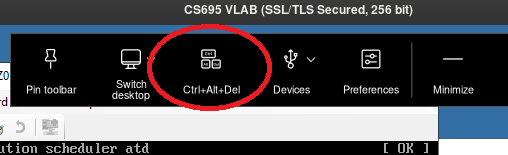

The mouse pointer should now be available inside the VLAB.

NOTE: Avoid clicking inside the Metasploitable VM and trapping your pointer again. You can issue commands in the Metasploitable VM by clicking the window title.

Alternative – Change Key Combination
You can change the key combination used to release the mouse from the VM. Perform the following steps before launching the Metasploitable VM.
- Click on the Hyper-V Settings.
- Select Mouse Release Key option.
- Choose another Key combination that will work for your computer.
