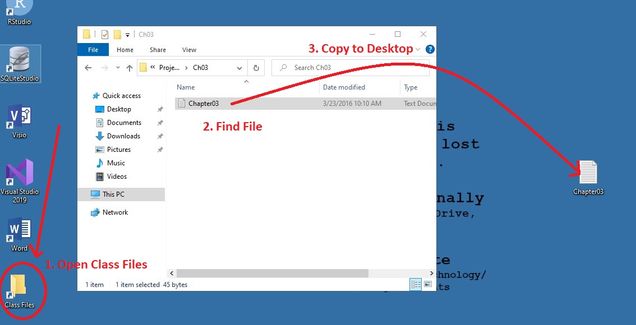Class Files Folder in Virtual Labs
The “Class Files” folder is a read-only folder in the Virtual Labs where instructors can provide files for the students to use for their course work.
![]()
Inside the “Class Files” folder there are several sub-folders for each course:
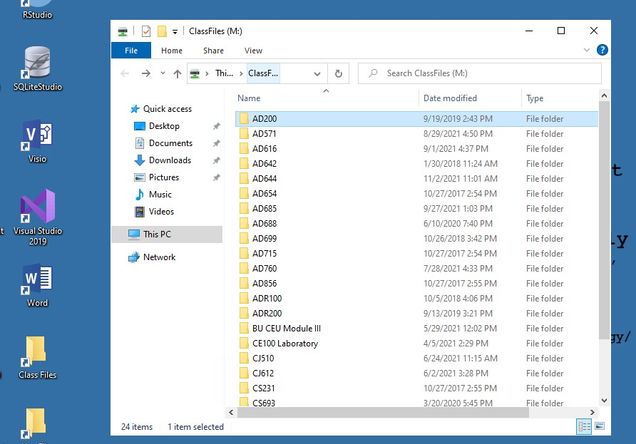
Requesting a Class Files Folder
To request a Class Files folder, contact us with your class details and the files you wish to upload.
Creating or Modifying Files as an Instructor
Every instructor has read/write permissions to the Class Files sub-folder for their course. To create new files or modify the files in your Class Files folder:
- Connect to the MET Virtual Labs.
- Open the “Class Files” folder and navigate to your course’s sub-folder.
- Create or modify your files as needed; they will be updated for all students.
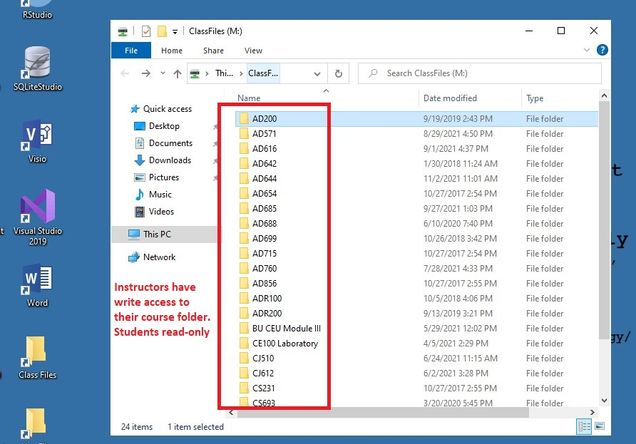
Working with Class Files as a Student
Students have read-only access to the Class Files folder. When working on assignments, students should make their own copy of the required files.
- Connect to the MET Virtual Labs.
- Open the “Class Files” folder and navigate to your course’s sub-folder.
- Drag and drop the file needed for the assignment to the Virtual Lab’s blue desktop.
- Close the “Class Files” folder and work with the copied file.
- Save the file remotely (instructions here) to avoid losing changes when logging off.