Troubleshooting – Web Browser Opens Citrix Workspace App
When the Citrix Workspace App is not working, some users may experience an issue when accessing the Virtual Labs via the web browser. The issue occurs when the user logs in to metvlab.cloud.com and selects a Virtual Lab; instead of opening in the web browser, the Virtual Lab will try to open in the Citrix Workspace App instead.
Solution
The following instructions will set the web browser as the default launch method when accessing Virtual Labs from the web browser.
- Go to metvlab.cloud.com and log in with your BU email.
- From the top right menu select Account Settings.
- Select Advanced.
- Under “Apps and Desktops Launch Preference” select Use Web Browser.

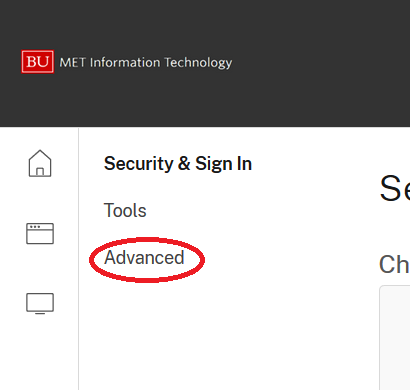
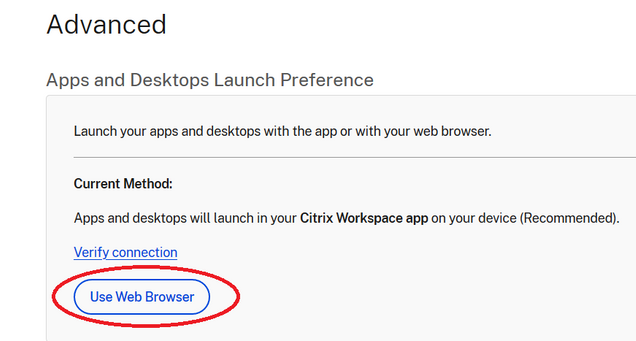
After these changes, the Virtual Lab session should open in the web browser instead of the Citrix Workspace App.