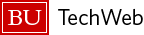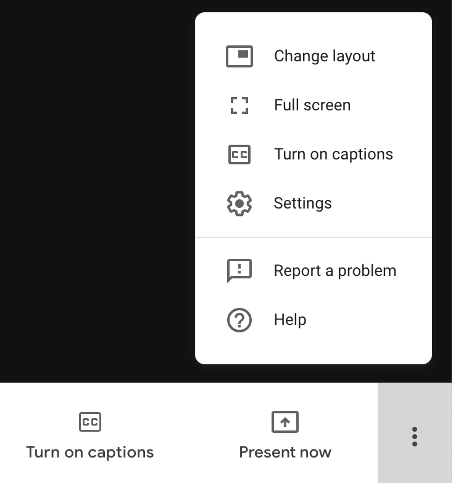Google Meet (formerly Google Hangouts) can support video calls for up to 250 participants using GSuite for Education. Faculty can host video calls from their web browsers, invite their students to participate, screen share, and moderate either text or audio-based discussions.
Looking for information on how to establish Google Meet protocols? Visit our Establishing Google Meet Protocols of Engagement with your Students page on TechWeb.
How to Enable a BU Google Account
Students
Students automatically have access through their BU Google Apps account.
Faculty and Staff
To access Google Meet, Faculty and Staff will first need to activate their Google Account. Please follow these instructions on TechWeb to activate your your account.
Once you’ve enabled your account, login to BU Google Apps or visit the Google Meet page.
Browser Requirements
Google Meet, and the entire G Suite of Apps, works best using the current version of Google Chrome. Meet also works with the current versions of Mozilla Firefox, Microsoft Edge and Apple Safari.
Visit the Google’s Hangouts Meet requirements page for complete video meeting requirements.
Tip: If your browser doesn’t support Meet video meetings, you can dial in using the phone number and PIN, if provided by the meeting organizer.
Scheduling a Meet in Google Calendar
If you are regularly meeting with a group, it is recommended using Google Calendar to create regular meeting times. You can link your Exchange, Google, and iCal calendars by following these instructions.
- Make sure you are logged into your BU Google Account.
- Navigate to your Google Calendar.
- To create a new meeting, click the Create button in the top left of your screen. A pop-up window will appear over your calendar. Click More Options for full screen.

- To schedule a meeting, click Add Conferencing and select Hangouts Meet. This will automatically generate a meeting link.

- You can invite guests to your meeting within Google Calendar by adding each participant’s email. Refer to this guide for more information on inviting users to a Hangouts Meet via Google Calendar.Note the following:
- Guests do not need a google account to receive to a Google Calendar event. They will receive a link to their email account.
- Participants can also use their phone to call into the Google Meeting. The event creator will need to provide participants with the meeting dial-in number and pin number.
Settings for Google Meet
Joining a Google Meet
- Guests joining into a Google Meet will arrive at a splash screen where they can set their audio and video options before joining the call.
- Cameras and audio settings will automatically be turned on.
- Notify your guests of this ahead of time and establish protocols for meeting etiquette.
- It is recommended that users at least mute their microphones before joining a meeting and to keep them muted unless they are speaking.
- You will not be able to organize breakout sessions using Google Meet.
Audio and Video Settings
- Users can toggle audio on or off by clicking the microphone icon in the bottom toolbar.
- Video can be turned on or off by clicking the camera icon.
- Disconnect from the call by clicking the phone icon .