Using the phones
Logging in to the ACD phone system:
- Pick up the receiver, or hit INCALLS for speaker.
- Unlogged phones have a triangle highlighting “MAKE BUSY.”
- Select “MAKE BUSY” – (Should NOT be blinking).
- Select INCALLS button. (Should hear dial tone)
- Dial your 4 Digit Code
- The “NOT READY” button should be highlighted. Press the button to unhighlight it.
- When there are no highlighted buttons, you are properly logged in.
Transferring calls:
- When on a call with someone wishing to be transferred, press the TRANS/CONF button. The original caller is now on hold.
- Dial the desired extension. You are now directly connected to the new line, and the old line cannot hear the conversation. If you need to introduce the caller, you may do so now.
- Press TRANS/CONF again. You are now contained in a conference call. All three lines are in contact.
- Press “Rls” to disconnect from the conference call and allow the original caller and the contacted line to continue their conversation.
- Fast transfer: press TRANS/CONF, dial the extension you’re calling, press TRANS/CONF, press Rls.
Picking Up Calls (@ Mugar):
All of the secondary lines were placed into a call pickup group. a PICKUP button has been added to them. This is helpful if one of the secondary lines is ringing, including 8-5825, it can be picked up from any phone.
- Press Secondary phone line on your phone
- Select PICKUP speed dial button
- Answer the call
Speed Dials (@ Mugar):
We have added several speed dials to the phones at Mugar [Linda, Kenny, and 111]. To dial please perform the following:
- Press Secondary phone line on your phone
- Select Desired speed dial button
The phones in B19 are fairly scary until you begin to understand them for they are large and have many features not found on most household phones. You will need to use these features at some point in your PCSC career, so here are instructions on doing so.
First some definitions:
- Your login number. You punch it in to log in to the phones at the beginning of your shift. Generally, nobody will ask you for this.
- Your phone’s extension. When somebody else in the room wants to call you, they will ask for this number. Your phone’s extension can be found directly above the button labelled IN CALLS on the lower right corner of the phone.
- The number under the handset. This number has no significance, ignore it.
[edit]Dialing Out to Non-University Numbers
- Hit your extension button.
- Hit 9.
- Punch in the complete outside number, including 1 and the area code.
- Punch in 03008 after the number to connect.
[edit]Dialing Out to University Numbers
- Hit your extension button.
- Punch in the last 5 digits of the number you are trying to reach.
For this to succeed, the phone number you are dialing must start with 1-617-35
[edit]Transferring a Call
- Hit the trans/conf button located on the upper right corner of the phone. This step is the same as the first step of the previous two sets of instructions, but uses your transfer line instead of your main line, which is in use by the caller you are attempting to transfer.
- Follow the instructions for making a call to an outside number or to another number in the office as shown above, omitting the first step.
- You will find yourself talking to the number that you dialed. Explain the situation as well as you can. Ask if you can transfer your original caller.
- Hit the trans/conf button once more. All three parties should now be in communication. Say something so they start talking to each other.
- Hang up; the transfer is complete.
[edit]Accepting a Transferred Call
Don’t pick up the phone and start talking into it, nobody will hear you. Hit your extension button after it rings, then talk into it.
[edit]Logging In, Taking Breaks, Logging Out
To log in at the beginning of your shift:
- Hit your extension button.
- Punch in your 4 digit login number.
If you need to leave the phone momentarily, or are working on a case, hit the NOT READY button. This leaves you logged in, but out of the queue.
When it’s time to log out, hit MAKE BUSY.
Assuming that you forget to log a phone out, you remain in the queue until you receive a call that rings 4 and a half times. After that time, your phone will automatically be logged out of the phone queue. Try to remember to log out your phone when you leave.
[edit]Walk Away Codes
When you hit the NOT READY button, the arrow next to the button will flash. While it is flashing, you can (but do not have to) enter one of these codes which will indicate to triage on the call center monitor your status.
- 111: Follow-up Work
- 222: Lunch
- 333: Break
- 444: Training
- 555: Meeting
- 666: Walk In Customer
[edit]Hold/Mute Handset
Sometimes you need to step away from the phone to ask for help with a problem. You can either hit HOLD or MUTE HANDSET. Putting the user on hold will make it so that you cannot hear what the user is saying and vice versa. The other button does just what it says it does. You can still hear the user, the user cannot hear you. This button really does work. To get the user back on the line from hold, hit your extension button. To get the user back from mute, hit the mute handset button again. Do NOT talk to another consultant about a customer or his or her case without first doing one of those two things, as it’s rather unprofessional.
[edit]Mornings/Nighttime
[edit]Opening
When we are open in the mornings, the phones must be logged in. To do so, press NIGHT and then CALL FORWARD. Immediately after doing this, login to your phone so that there is at least one person is in the queue.
[edit]Closing
Before the door to the is locked, the phones must be logged out so the customers can’t call when we’re not there. To do this, press CALL FORWARD once to make the arrow flash, and then again to make it solid. Make sure you press it twice! Then press the NIGHT button once and that arrow will be solid. The phones are now logged out.