Law Print Center F.A.Q
***Important Printer Information Summary
1. What is the check-in procedure?
2. What is the key hand-off procedure?
3. Is food allowed on the 3rd floor?
4. Can I wear headphones?
5. How many Printers are there at Law?
6. Do the printers at the Law Print Center staple?
7. Which printers at Law can print color?
8. What is the cost of color printing?
9. How do I add the new printers?
10. Does Web Print have a single-sided option?
11. How do students request a refund?
12. What do I do if there is a paper jam?
13. What do I do if a printer runs out of paper?
14. When do I replace toners and photo conductors?
15. What happens if the printer gives a weird error message?
16. What do I do if I notice a delay in printing?
17. What happens if the student’s swipe is not working?
18. What consumables do we replenish?
19. What happens if a stapler breaks?
20. Is there a Lost and found?
21. What forms do I need to still fill out?
22. How do I email clients who have print jobs that are two days old?
23. How do I enter in hours worked at the Law Print Center?
24. What if there is a broken computer in the training rooms?
25. What do I do if a student approaches me with a technical problem I can’t solve?
26. What do I do if I encounter a difficult client?
27. Do we give out scrap paper?
1. What is the check-in procedure?
Before the start of your shift, you must report to Mugar and check in with a CSS staff member.
2. What is the key hand-off procedure?
With the new MyPrint system, there no longer is a key to hand-off. If you need to access the cabinet for supplies call up to the 5th floor (x8-5555) and request to use the key.
3. Is food allowed on the 3rd floor?
No food is allowed on the 3rd floor or in areas that are carpeted. Only covered beverages are allowed. This rule was mandated by the Dean and applies to everyone in the school. With that being said, please do not eat at the Law Print Center desk. If you are eligible for a break and would like to eat, there is a very nice cafeteria on the 2nd floor.
As stated in the Student Employee Rules of Conduct, no headphones are allowed to be worn during any shift, at any location.
5. How many Printers are there at Law?
There are now six printers at law. Four in the main printing area, and two on the other side of the stairs outside of 335.
6. Do the printers at the Law Print Center staple?
No, stapled output is only available at Mugar Library printers.
7. Which printers at Law can print color?
The two “narrow” printers are the color printers (model MP C6004). One is located at the window in the main printing area (Printer 5), and the other is on the right in the smaller printing area outside of 335 (Printer 6).
8. What is the cost of color printing?
The cost of color printing is twenty-five cents per page for a single-sided job and forty cents per page for a double-sided job. This cost is deducted from Convenience Points, not the students’ sheet allocation for the semester.
9. How do I add the new printers?
Adding the new printers is very similar to adding the old printers, in fact it is even easier for Mac now with a package installer. The instructions to add the printers can be found at bu.edu/myprint under BU – Configure Device. After adding the printers be sure to have the client send a test print, so that we can show them that they choose “single sided” or “double sided” now. This also ensures they are able to properly connect to the printers.
-We should create a ticket for every time we assist a client in setting up the printers (every client interaction should be a ticket). All tickets should be associated with CHG034337
-After using the package installer on a Mac: if the client is receiving a “paused” or “hold for authentication” error, first test the client’s login at bu.edu/login and have them try again (be sure they are not adding @bu.edu to their login name). If you are sure the login information is correct but they still receive the error, remove the printer and manually add it. Have them attempt to print again.
–If you run in to this error, please note what OS the client is running (10.10.5; 10.11.4; etc.) and include that in the internal notes of your ticket
10. Does Web Print have a single-sided option?
No, any job submitted through the web interface will be printed as a double-sided job. If a client needs to print single-sided, please help them install the printers on their laptop or direct them to a computer in one of the two training rooms.
11. How do students request a refund?
Students can request a refund via the “recent Jobs” page on the MyPrint website. Specific instructions can be found at the bottom of the MyPrint: FAQ. There are several instances in which students may need to request a refund, and the refund request will create a ticket for the client. However, in each instance we should also create a separate ticket for the client documenting the issue that occurred which required the refund request.
12. What do I do if there is a paper jam?
If a job does not complete due to a paper jam, first place one of the six “undergoing maintenance” signs on the printer. Then assist the client in requesting a refund of the sheets that did not print and then ensure they are able to print the remaining pages of their document at one of the other printers. Once the client is taken care of please create a ticket under the client’s login name and note which printer the jam occurred at (prt1; prt5; etc.), Suppress Notifications on the ticket, place Bonny LaMonica (bwillett) on the Internal Watch List, and assign that ticket to the Print Administration assignment group.
13. What do I do if a printer runs out of paper?
If it appears that the printer is out of paper, first place one of the six “undergoing maintenance” signs on the printer. Then assist the client in requesting a refund and ensuring their document prints at one of the other printers. Place the maintenance sign on the printer. Once the client is taken care of please create a ticket under the client’s login name and note which printer the has run out of paper (prt1; prt5; etc.), Suppress Notifications on the ticket, place Bonny LaMonica (bwillett) on the Internal Watch List, and assign that ticket to the Print Administration assignment group.
14. When do I replace toners and photo conductors?
You no longer are responsible to replace toners and photo conductors. If one of the printers run out of toner, first place one of the six “undergoing maintenance” signs on the printer. Then assist the client in requesting a refund and ensuring their document prints at one of the other printers. Place the maintenance sign on the printer. Once the client is taken care of please create a ticket under the client’s login name and note which printer is having the issue (prt1; prt5; etc.), Suppress Notifications on the ticket, place Bonny LaMonica (bwillett) on the Internal Watch List, and assign that ticket to the Print Administration assignment group.
15. What happens if the printer gives a weird error message?
If you are able to get the error message then that is great. First place one of the six “undergoing maintenance” signs on the printer. Then assist the client in requesting a refund and ensuring their document prints at one of the other printers. Once the client is taken care of you should create a ticket under the client’s login name and note which printer the error occurred on (prt1; prt5; etc.), as well as the error itself. Be sure to Suppress Notifications on the ticket, place Bonny LaMonica (bwillett) on the Internal Watch List, and assign that ticket to the Print Administration assignment group.
16. What do I do if I notice a delay in printing?
If you notice a delay in printing, please create a ticket for the client, place the CSS on duty on the Internal Watch List, assign to the Print Administration assignment group and notify that CSS staff member. Please be sure to give that CSS staff member the ticket number.
17. What happens if the student’s swipe is not working?
If the printer is not open to the Paper Cut program, the swipe will not register. The most common reason the program would not be open is if the “Home” button was accidentally pressed. To resolve this simply click on the “Paper Cut” text in the upper left-hand corner, this will set the printer back to the Paper Cut program.
If the student is receiving an error that the swipe cannot be read, have them try again. The card reader is very sensitive, so if they swipe to quickly or too slowly it will not read. If they continue to receive the error you can try to swipe for them, and if that still does not work they can always enter their BU login name and Kerberos password on the main screen.
18. What consumables do we replenish?
We are currently only replenishing paper clips and staples in the LPC area. If we hear of requests for binder clips then please let Bonny know.
19. What happens if a stapler breaks?
If a stapler or any other office supply equipment breaks, please secure the item in one of the top cabinets and notify someone on the 5th floor. This is something that should be put into the comments field of the LPC Responsibilities form.
20. Is there a Lost and found?
The official Lost and Found is located on the 5th floor in room 503. This is where the Student Affairs office is located. If someone does leave something valuable please bring it up to room 503 at the end of your shift. If you are working after 5:00pm or on the weekends, please put the lost item into one of the cabinets and lock it. In the comments field of the LPC Responsibilities form please include that you dropped something off at the Lost and found or locked it away.
21. What forms do I need to still fill out?
Please continue to fill out the Law Print Center Daily Responsibilities form. Even though the scope of our support is smaller, there are still procedures you are responsible for.
22. How do I email clients who have print jobs that are two days old?
With the new MyPrint enhancements, you no longer need to email clients who have print jobs that are two days old.
23. How do I enter in hours worked at the Law Print Center?
Any hours you work at the Law Print Center must be submitted under the position listed as a Desktop Support Asst. for Law Systems and Technology. You should see something similar to what is displayed below:
For all other hours (Mugar or Amory), you must select the Computer Assistant/Programmer position.
24. What if there is a broken computer in the training rooms?
If after basic troubleshooting (i.e making sure the PC is turned on and verifying all the cables are properly connected), the mouse, keyboard, PC, or monitor still do not work, please call the Federated Service Desk on the 5th floor and report the broken computer. It is the responsibility of the individual opening the LPC to check that all computers are functioning in the training room. In addition to calling the 5th floor, please make note of the broken machine under the Comments section of the LPC Responsibilities form. If there is a software issue (i.e something isn’t installed or a certain application does not open), please create a ticket and submit to the group Desktop Services. Additionally, call the Federated Service Desk on the 5th floor.
25. What do I do if a student approaches me with a technical problem I can’t solve?
During the hours of 9:00am to 5:00pm on Monday through Friday, if a student approaches you with a technical problem that you cannot solve, please send them to the Federated Service Desk in room 526. If this occurs after 5:00pm or during the weekend, please send the student to Mugar. As always, please create a ticket for each incident or request.
26. What do I do if I encounter a difficult client?
If you encounter a situation or client that you consider to be difficult, please call the Law Federated Service Desk and ask for a full-time CSS or DSS staff member. If this occurs during a night or weekend shift, please call Mugar and ask for a CSS staff member. Full-time staff members are always available to help you with any situation. We are here to support you no matter what.
27. Do we give out scrap paper?
No, since we no longer maintain the paper supply for the printers there is no paper in the print center. The Recycle Bins in the LPC area may have scrap sheets in them, though there are less papers in the Recycle Bins now that we’ve done away with cover sheets.
In summary, we need to ensure that we let the client know the following about the new printers:
1. Talk to the client about the fact that their sheet allocation is still the same, though MyPrint now shows a balance (Law students are allocated 1,000 sheets, at $0.08 per sheet, that adds up to $80.00).
2. Let them know about color printing costs
3. As stated earlier: always preform a test print with the client, even if they do not want to release the job.
a. This ensures the printers are configured properly, and gives you an opportunity to take them to the new MyPrint site to show them “jobs pending release” where they can confirm the job was sent to the printers.
b. While on the site, please be sure show the client Web Print (where the client can upload multiple documents at once). Be sure to note that Web Print only offers double sided printing.