Windows
When a Windows computer will not Boot
- First, try to boot in safe mode.
- If safe mode boots, continue to step 3. If it does not, skip to step 8.
- It is important to rule out malware causing the computer not to boot. As long as the OS is 32-bit, begin by running ComboFix. Some malware recognizes the executable file, so it may help to rename the .exe file before launching the program. ComboFix normally asks to update, but if there is a connection problem it may not. Generally, we can run the not updated ComboFix to start the removal process because ComboFix shouldn’t be stopped once it is begun.
- Once ComboFix complete, run MalwareBytes (MBAM). Make sure you update before scanning.
- If MBAM is also not updating, check if there is a network connection problem. If there doesn’t seem to be a problem in Windows Internet Settings, HijackThis is a great tool for connection troubleshooting.
- After completing MBAM, running Microsoft Security Essentials (MSSE). This will often pick up items that ComboFix or MBAM have missed.
- Now try to boot to normal mode, and continue to step 10.
- We still should rule out malware, so boot to the AVG Rescue CD and run an AVG scan. You can customize the scan and is usually is able to download the most recent definitions.
- After the AVG scan has completed, try to boot to normal mode. Continue to Step 10.
- If computer is running Vista, continue to step 11. If the computer is running XP, continue to step 14.
- Restart and tap F8 until the startup options come up. Choose the option “Repair my computer.” The Vista Diagnostics Utility should come up after logging in as either the Administrator or a user with Administrative privileges.
- First try Startup Repair. This will detect and resolve any issues with the startup. If Windows does not detect any problems, or cannot resolve the problem continue to step 13, if not restart the computer.
- Now, try System Restore. This will restore system settings to a point you choose. For best results, restore to the furthest point back available. Reboot the computer and if it is still not booting continue to step 14.
- Boot to Kromos. From here, you can view the root file system. If there are no Windows files present, the OS is likely in an unrecoverable state. If Windows Files are present, continue to step 15.
- Now, either perform a manual Hive Restore, or try using the automated script Hive Restore.