Quick Start:
Available to: Students, Faculty, and Affiliates
Cost: No Cost
Quick Link: Update My Personal Information
You are able to change your display name and pronouns within a variety of BU websites. This can be used to remove your middle name or change how your first and last names are displayed on BU systems regardless of your legal/official name.
Note: Using Update My Personal Information to change your display name will not change your legal name within BU’s source of records. If you have a legal name change please reach out to either HR or the Registrar’s Office depending on whether you are an employee or a student.
Where are the changes displayed?
- BU Online Directory
- Active Directory
- BU Exchange
- 25 Live
- Microsoft Teams
- and more!
There are a variety of ways you can change your name. Here are the guidelines and requirements for each field:
- First Name: Full modification allowed but cannot be blank. Must contain at least 1 character.
- Middle Name: Full modification allowed and can be blank. If left blank your middle name will not be displayed.
- Last Name: Full modification allows but cannot be blank. Must contain at least 1 character.
Previously, members of the university were able to change their suffix and whether those were displayed in the online directory. Currently, the Update My Personal Information self service page does not have this function built in. If there is a need to change how your suffix is displayed please contact us for assistance.
Once you have changed your display name, your legal/official name will no longer be searchable within the BU Directory. Only searches for your display name will return your record.
Please also keep in mind that the time it takes for the display name to be propagate into these systems vary. It can take up to 1 day to see the changes reflected.
How to change your display name:
- Please go to the Update My Personal Information website here.
- Make sure you have a personal email address entered as this is required to make any changes (scroll down for Personal Email Address section.)
- Your email address on file may already be populated. If you are a compensated employee who joined the university prior to 2011, your supervisors email address may be displayed. You should modify this to reflect your actual email address
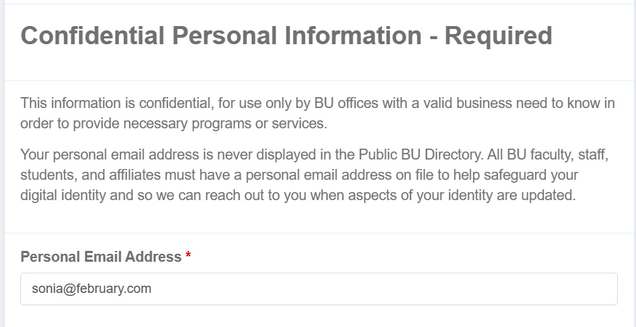
- Your email address on file may already be populated. If you are a compensated employee who joined the university prior to 2011, your supervisors email address may be displayed. You should modify this to reflect your actual email address
- Scroll to the “Display Name” section
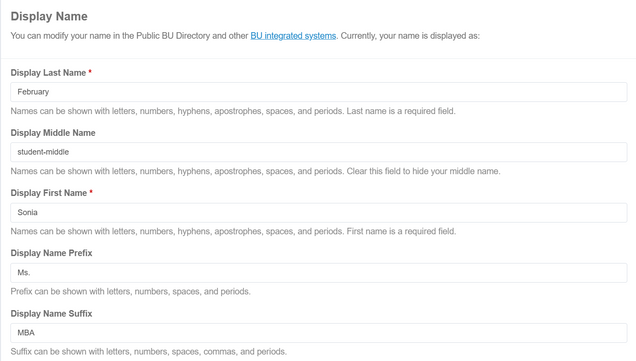
- Modify the name as necessary. Please keep in mind that your first or last name cannot be blank.
- Click on the “Update My Personal Information” button at the bottom of the page to save the changes.
How to set/change your pronouns:
- Please go to the Update My Personal Information website here.
- Scroll to the “Pronouns” section
- Use the drop down menu to select pronouns
- Click on the “Update My Personal Information” button at the bottom of the page to save the changes.
Please note: Displaying pronouns in the Online Directory is optional

How to set/change your gender identity:
- Please go to the Update My Personal Information website here.
- Scroll to the “Gender Identity” section
- Use the drop down menu to answer the question “What is your gender identity?“
- Click on the “Update My Personal Information” button at the bottom of the page to save the changes.
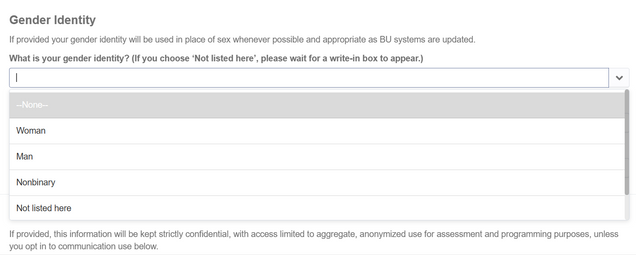
- Use the drop down menu to select an answer for “Do you identify as transgender?“
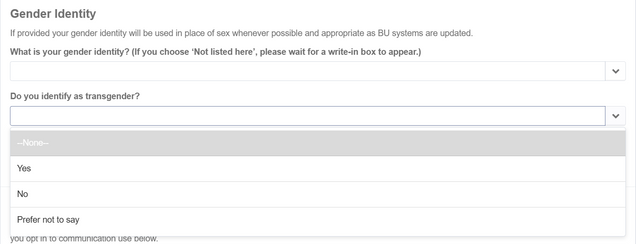
- Click on the “Update My Personal Information” button at the bottom of the page to save the changes.
- Use the drop down menu to select an answer for “Would you like the University to communicate with you on topics that may be of interest to you based on your self-identification choices above?“
- Click on the “Update My Personal Information” button at the bottom of the page to save the changes.
Please note: Gender Identity is optional and confidential
