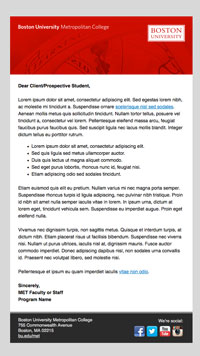Brand Toolkit
- Powerpoint Templates
- Email Templates
- Logos
- Social Media Icons
Powerpoint Templates
- Additional content slides are included with each template that include the BU MET Sub-Brand Logotype at the footer on each page. To access, click on the drop down arrow next to “New Slide.”
For Office versions 2003 and older, please contact Sara Griffey Steele at
sgsteele@bu.edu
Email Templates
These email templates are designed to use with Microsoft Outlook. See instructions below for use.

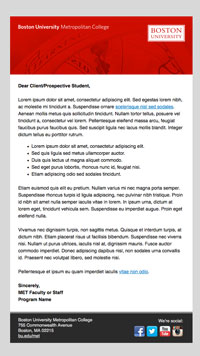
How to Use
Outlook PC
- Right-click a template above and choose “Save link as…” or “Save target as…” to save the HTML file to your Desktop.
- Open Outlook and create a new email.
- Place your cursor in the body click the “Attach” button.

- Browse to your Desktop and select (single click) the HTML file you saved there.
- Click the down arrow on the “Insert” button and select “Insert as Text.”

- You can edit and format text and add links like you would in a normal email. Expand the Additional Settings and Tips section below for additional setup and advanced formatting techniques.
Outlook Mac
- Click on an email template above and it will open in a new window or tab.
- Click somewhere on the page and then go to Edit -> Select All (⌘ + A) and copy the entire contents by going to Edit -> Copy (⌘ + C).
- Create a new email in Outlook.
- Place the cursor in the body of the email and paste the contents of the email template by going to Edit -> Paste (⌘ + V).
- You can edit and format text and add links like you would in a normal email. Expand the Additional Settings and Tips section below for additional setup and advanced formatting techniques.
Additional Settings & Tips
Background Color
Set the background color of the page to match the background color of the email.
- Click on the Options tab and click the Page Color button (Background Color on Mac). If the Page Color button is greyed-out, click anywhere in the content of the email.
- Select the second gray color down (on the far left) for emails with a gray background. Or choose a custom RGB color of Red (216), Green (216), and Blue (216).
Preserve Text Formatting
When editing text, start typing in middle of a word to avoid losing the formatting. Then go back and delete the extra text before and after your entry.
Set Link Colors
After adding a link, it is recommended that you set the text color.
- Highlight the link, click the down arrow on the Font Color button on the Messages tab.
- Click “More Colors…” and then click the “Custom” tab.
- The recommended color for links in the content area is Red (2), Green (131), and Blue (198).
Logos
Master Logo

Right click the link below and choose “Save As…” Double click .zip files to access the images. Please be review MET’s guidelines for using the BU Master Logo.
Screen | Small Screen | Electronic Documents | Print
Sub-Brand Logotype

Please be sure to review MET’s guidelines for using the Sub-Brand Logotype.
Screen | Electronic Documents | Print
Sub-Brand Signature


Social Media Icons
Below is a list of up-to-date social media icons. Highlight the icon below and copy/paste to use. You will need to update the link if your department has its own social media accounts. Please contact us to request any additional icons. Make sure to disable AdBlock to see all of the icons below.







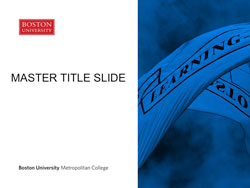
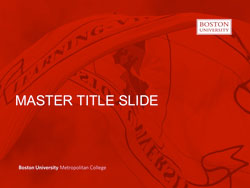
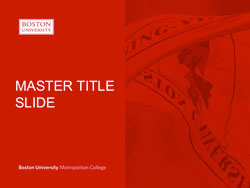

![]()

![]()