Recording A Session
Make sure the recording program is open. Click the red circle to record and the blue square to end the recording. The recording will automatically save to the Scratch Media drive on the provided desktop. The file will default to whatever text is written below the recording window as its file name.
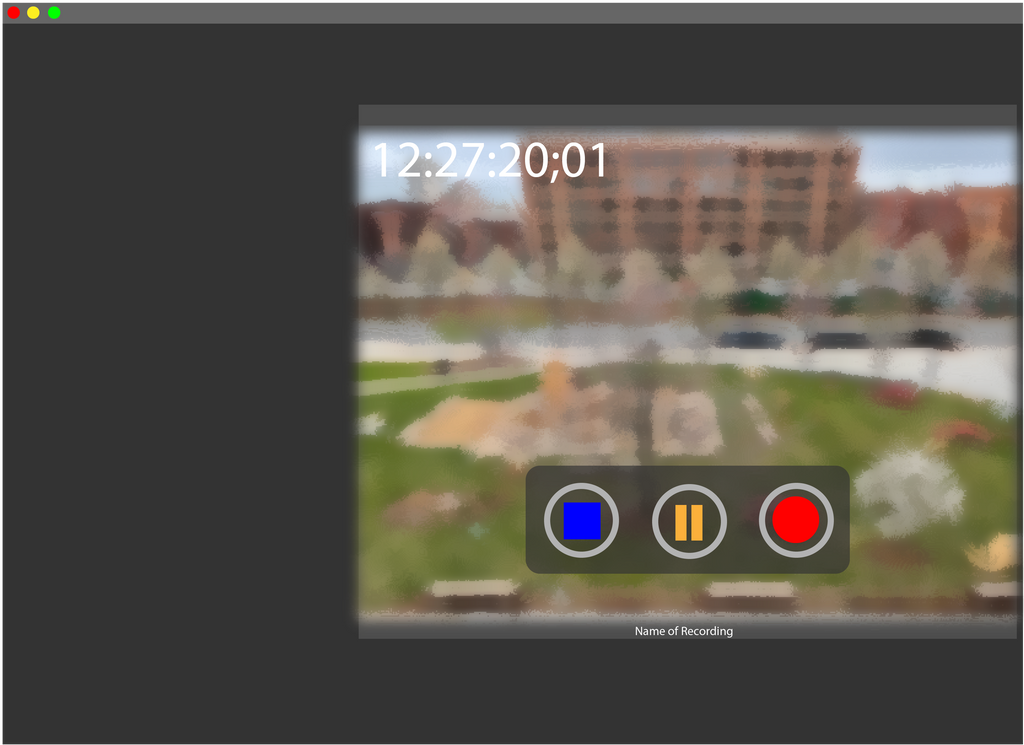
Creating a Script in Rundown Creator
To add a new script to the prompter computer in Studio West, first write your script in Rundown Creator. Each COM student has a free Rundown Creator license available to them. The license can be activated by visiting wco.bu.edu or clicking here.
Within Rundown Creator students can organize their script into “Blocks,” add the duration of packages and segments, as well as collaborate on scripts live. After any changes are made select “save" or "save and close.” This action uploads any changes you made the Rundown Creator server, which allows live changes to be downloaded directly to the prompter computer in Studio West.
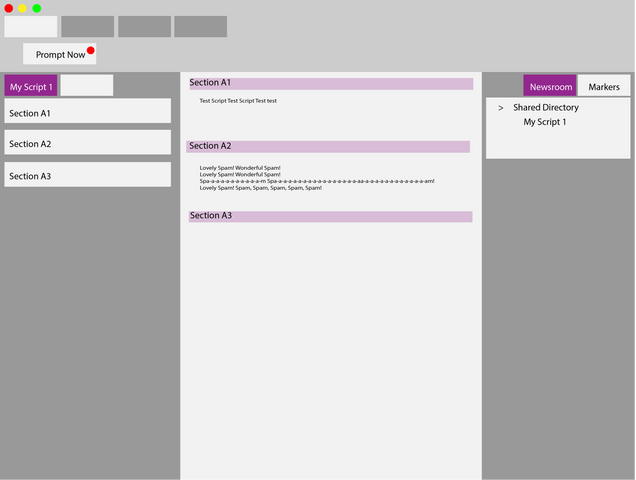
To display a script on the prompter two programs must be open: Cue Script and Rundown Creator WinPlus Plug-in. In Cue Script, select “Newsroom” located on the right hand side of the screen. Scroll to locate the tab that matches the name of your desired script and select it, the script will then open in new tab. Finally corner click “Prompt Now” in the upper right hand corner.

The more you turn the prompter dial, the faster the script will scroll. If the anchor is falling behind as they are speaking, rotate the knob a bit to the left (backwards) to slow the pace. Remember: the prompter’s job is to follow the anchor and their speaking pace—but if the producer says the segment needs to speed up, speed up. The anchor will get the hint!