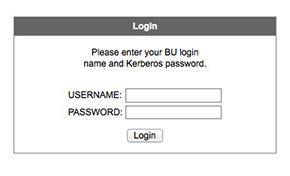Most networked resources will function just as they do when you are on campus. However, as determined by license agreements and other requirements, some resources will look at your network (IP) address to determine whether or not you are on campus, and require a different level of authentication if you are not. For example, when you are not on campus you could be prompted to provide your BU login name and Kerberos password through BU’s Web Login, or required to use VPN software; both possibilities are described below.
What is Web Login?
Web Login is BU’s standard method of authenticating you to BU web sites. Whether you are on or off campus, you will be prompted to provide your BU login name and Kerberos password as needed to ensure that you are an authorized user of that resource. You should never save your password in Web Login, but should know that you will only be prompted to authenticate once per browser session.
What is VPN software?
BU’s Virtual Private Network (VPN) allows you to temporarily assign a BU network address to your off-campus computer. You can log in to the VPN at http://vpn.bu.edu or learn more.
Remote access to printing, files, and departmental resources
The following resources generally do require VPN access from off campus.
Central printing via MyPrint
You can use the MyPrint program to print remotely to printers at Mugar Library, or other locations on campus such as the residence halls. In most print center locations, printouts will be filed under your BU login name and kept for five days. VPN software is required when you are using MyPrint from off campus.
Files in a shared network drive that is managed by Active Directory
If you store files in a folder on a server that is part of BU’s Active Directory, you can access these files remotely. You will generally need to do this over a VPN connection.
Access to departmental resources
Access to departmental server-based resources like shared drives, remote printing and shared FileMaker databases usually requires use of a VPN connection.
Remote desktop access
Configuring remote desktop access requires careful security consideration. Many units and roles have different policies in place for enabling or using remote desktop services. If you are not already using remote desktop, please contact us or your department’s technical staff for further assistance. If you have a BU issued laptop, you are encouraged to bring it home with you instead of using remote desktop to connect to it on campus.
If you use remote desktop access, stay secure. Setting up remote desktop access requires you to think carefully about security, since you want to prevent other people from gaining unlimited remote access to your computer. Follow any security suggestions made by your remote access software and make sure you configure it to prompt for a strong password before allowing the remote connection. Some jobs or areas of the University will require additional layers of security. Please discuss your connectivity and server access needs with your department’s technical staff before setting up any type of remote desktop connection. You should also review our remote access best-practice guide.