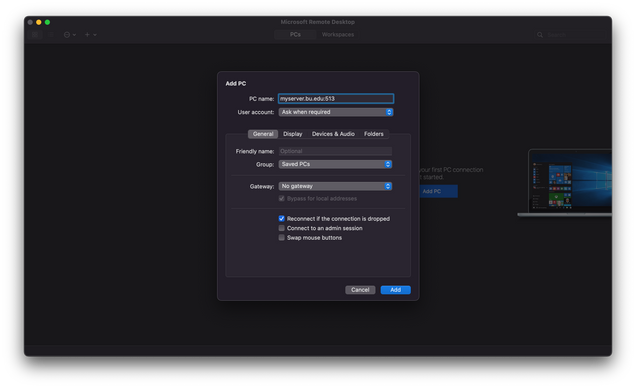- How can I change the default port that Terminal Services listens on?
- How can I connect to a Terminal Server that is running on a non-standard port?
How can I change the default port that Terminal Services listens on?
By default, Terminal Services/Remote Desktop Protocol (RDP) uses TCP port 3389 for client connections. You can use the following instructions to improve security by changing the port to 513, which is blocked by the campus firewall, and should not conflict with any other services running on a Windows machine.
- Change the port for any new RDP listeners created in the Terminal Server Manager:
- Run regedit.exe and go to this key: HKEY_LOCAL_MACHINE\System\CurrentControlSet\Control\Terminal Server\WinStations\RDP-Tcp
- Find the “PortNumber” subkey and notice the value of 00000D3D, hex for (3389). Modify the port number in decimal to 513
- Change any existing RDP listeners (only one is created with a default installation).
- Run regedit.exe and go to this key: HKEY_LOCAL_MACHINE\SYSTEM\CurrentControlSet\Control\Terminal Server\Wds\rdpwd\Tds\tcp
- Find the “PortNumber” subkey and notice the value of 00000D3D, hex for (3389). Modify the port number in decimal to 513.
- On the next reboot, the Terminal Server will be listening on port 513.
- To connect to the new port, connect using the syntax computername:513
Note: To connect to the Terminal Server from off campus, you will now need to use the VPN to connect into the Campus Network, first. On-campus access will not require use of the VPN.
How can I connect to a Terminal Server that is running on a non-standard port?
- If your client machine is running search the start menu for “Remote Desktop Connection”
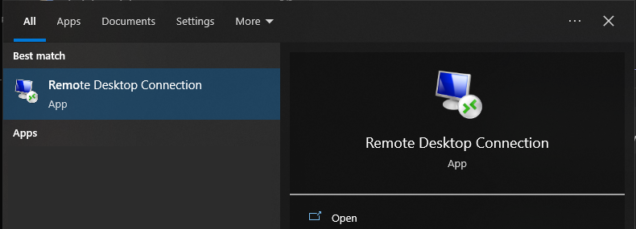
- Type in MyComputerName:portnumber and click “Connect”.
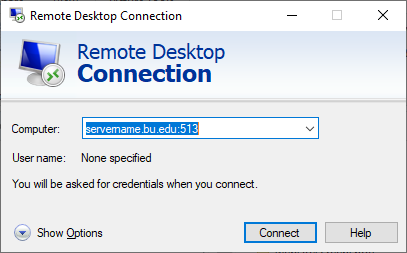
- On macOS computer, install “Microsoft Remote Desktop” from the Apple App Store “Add PC” and enter it in “PC Name” box as MyComputerName:portnumber and click “Add”