July 2018 BU WordPress Upgrade
Thursday, July 5th, 2018
On Sunday morning, July 8, 2018 starting shortly after midnight, teams from IS&T will upgrade BU WordPress, updating from version 4.6.9 to version 4.9.6. The following changes and new features will be deployed with this upgrade. If you have questions or concerns about this work, please contact the IT Help Center.
WordPress Customizer “Additional CSS” and BU’s “Custom CSS”
The WordPress Customizer has been improved to add an option for Additional CSS. Site administrators can add style rules from the WP dashboard by going to Appearance > Customize > Additional CSS.
Additional CSS is intended for light and quick content styling. Additional CSS is functionally separate and will live alongside the BU Custom CSS plugin on those sites where Custom CSS is used.
There are three main differences between Additional CSS (the WP function) and Custom CSS (the BU plugin). Both options provide a method to style content with CSS. But only the BU Custom CSS plugin provides these features:
- Loaded last – BU Custom CSS is the last stylesheet loaded, and thus is the final arbiter of what determines the styling when an element has multiple style definitions.
- Revision history – BU Custom CSS contains a revision history log.
- SASS – BU Custom CSS allows you to use SASS pre-processing of your CSS.
WordPress REST API
After several years refinement as a plugin, the WordPress REST API is now part of WordPress core code. This change is very much “under the hood” for most website editors at BU, but it’s a big enhancement for developers and allows them to interact with WP in entirely new ways. An API is an application programming interface, which provides endpoints to data in WordPress to other websites, other web applications, mobile applications, etc.
The REST API will play a significant role in planned upcoming and future enhancements to BU WordPress plugins and the Responsive Framework theme.
Privacy Options in WordPress
After this upgrade, editors will receive an onscreen notification about WordPress’s new Personal Data and Privacy options (similar to the image below). Editors on multiple sites in BU WordPress may see this notification for each bu.edu website you edit.
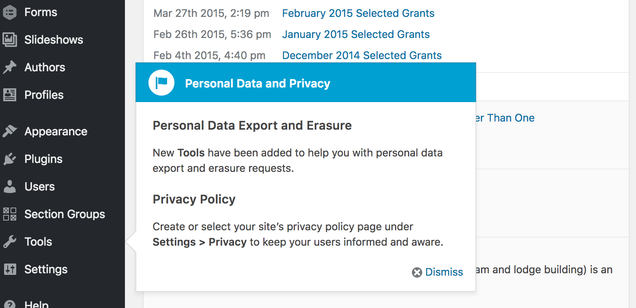
In response to the European Union’s General Data Protection Regulation (GDPR), WordPress now includes a Privacy page under the Settings menu on the WordPress dashboard, and includes tools to export/erase personal data (described below). These tools are available to editors with the “Site Admin” role in BU WordPress. The Privacy page in BU WordPress has been changed to reference the overall Boston University digital privacy statement.
Export/Erase Personal Data
There are two new options under the Tools menu of the WordPress dashboard. Both are also related to privacy.
Export Personal Data – Generates a report of personal data saved on a site for a user. This includes the name and email address for BU WP editors as well as visitors who have left comments. To get a report, a site administrator enters a user’s email address to initiate an export. The tool sends an email to the user asking them to confirm the request for the information. Once confirmed the site admin clicks a button in WordPress, and WP generates and emails the user a link to a (.zip format) file containing the user’s profile data. (See the WP Codex for a detailed description.)
Erase Personal Data – Allows a user to request erasure of their personal data from a site. The process is the same as using the Export Personal Data but after the requestor confirms the request, WP erases the users personal data. This is an irreversible process. Names and email addresses are removed from WP profiles and any comments. Note: when personal data is erased, comments remain but are attributed to “Anonymous” as the author.
Content Filtering (Auto-Formatting)
WordPress is such a popular web content management system because it’s easy to use even if you don’t know HTML. It does this by automatically adding the standard HTML code when you use the “Visual” editing mode and formatting buttons and tools. When you toggle back and forth between “Visual” and “Text” editing mode (normally done only if you need to hand-edit the HTML code), the auto-formatting preserves standards-compliant markup.
Due to changes in the WordPress text editor you may accidentally introduce formatting issues if you toggle between the “Visual” and “Text” editing modes on old pages with hand-crafted HTML. This generally consists of things like added line breaks and mis-aligned content.
If you notice a formatting problem similar to what has been described here, your short-term solution will be to disable auto-formatting on that page. Simply scroll below the editing box to find the Disable/Enable Visual Editor and Auto-Formatting settings, check the box next to “Disable Content Filtering,” and save your page. The old hand-crafted HTML can be restored, but the page must be editing only in “Text” mode to retain the old formatting.
The long-term solution is to reproduce your content in a modern, responsive format.
