FAQs
Please Note: If your question is not answered below, or you would like clarification on any content, please create a ServiceNow ticket by sending an email to classrooms@bu.edu. A representative from Learning & Event Technology Services (LETS) will follow up with you regarding your request.
Visit the Find-A-Classroom section of the main Classrooms page to search for your classroom.
How do I connect my Apple laptop with USB-C to the classroom?
You will need an Apple USB-C adapter with USB and HDMI ports. Watch our video here detailing how to connect:
Adapters and connections PC/MAC
Exactly how many and which type of microphones will be standard for classrooms in CAS?
There are several different types of spaces in the CAS building and across campus. The project will be adding ceiling drop pendant microphones over the instructor and over the student area of each classroom, regardless of the building. Some rooms included in the project will have an additional microphone in the camera at the back of the room. Rooms with existing full Echo360 lecture capture solutions will retain the existing number of ceiling microphones that have been in place for that solution but those will be bridged to also be used for Zoom on a built-in PC, if there is one, or on a faculty laptop. If the ceiling microphones do not sound sufficient for your uses, you may come to our office in CAS B05 and pickup a Jabra USB microphone that can connect to any computer.
Will every currently booked classroom have working Echo360 lecture capture, or if my assigned room does not list this resource, do I need to request it?
Not every room has Echo360 capture. If you require Echo360 for lecture capture, you can request that. However, Zoom is used by many institutions for lecture capture because you can record the meeting and have that for students to refer to later. In this way, lecture capture will be available in all rooms that are listed as Zoom Capable. In Registrar classrooms, you can look up classroom technology and room attributes in the Find a Classroom tool located on the www.bu.edu/classrooms website.
Resources at the CRC and Med School differ. What will be available at the Med School for us in terms of technology, technology helpers, etc.?
In addition to the pre-existing support available from BUMC LETS, classroom moderators will be available for GMS and SPH courses on all campuses.
Will a totally touchless, Wi-Fi based system be set up?
Crestron AirMedia, a wireless presentation system, is available in many Office of the University Registrar (OUR) classrooms. You can see if this functionality is in the OUR room you will be teaching in by using the Find a Classroom feature.
If we use the classroom computer to incorporate the Zoom meeting, then presumably we can’t use that system to project PowerPoint slides or show videos. Is that the case?
No, there are easy ways to achieve both, including sharing your screen, and these options will be addressed in faculty training to go over different scenarios. LETS will also have instructions and training (written and video) on the different ways you can incorporate this functionality in your classes.
Can I use the Document Cameras that are in the rooms with Zoom?
Yes, some of the Doc Cams have a micro USB connection that can plug into your laptop. Watch our video walking you through the process here:
Support & Service
Can I receive training on the installed classroom equipment?
Yes! Please contact us to arrange a one-on-one or group training session with one of our Learning & Event Technology Specialists. We will do our best to arrange for a meeting in a classroom of your choosing, schedule permitting. If your preferred classroom is not available, we may schedule a session in a room of similar capability and/or technology level. Helpful written and video instructions are also available here on our website. LETS can be reached at (617) 353-3227, classrooms@bu.edu or by completing our request form.
What are the Learning & Event Technology Services support hours?
Regular business hours for Learning & Event Technology Services are as follows:
| MONDAY: | 7:30am — 9:30pm |
| TUESDAY: | 7:30am — 9:30pm |
| WEDNESDAY: | 7:30am — 9:30pm |
| THURSDAY: | 7:30am — 9:30pm |
| FRIDAY: | 7:30am — 5:30pm |
| SATURDAY: | CLOSED |
| SUNDAY: | CLOSED |
NOTE: Hours may vary in the summer and/or during holiday and break periods.
How can I reserve a Registrar room?
The University Registrar has a web page that explains the Room Reservation Policy where you can find out additional information on reserving a room.
Whom should I contact to support my class or event?
Please call the Learning & Event Technology Services hotline at (617) 353-3227 or email your event details to classrooms@bu.edu and we will arrange for support for your class or event.
Equipment
Can I borrow a Mac adapter?
Mac adapters are available for sign out from the Learning & Event Technology Services office located in the CAS basement, Room B05. Adapters can be borrowed on a per-class basis, and must be returned to CAS-B05 or a fee will be assessed. LETS maintains an inventory of adapters but cannot guarantee their availability:
LETS highly recommends that you purchase your own adapter for use with your personal laptop. To determine which adapter is necessary for your machine, check out Apple’s Cable & Adapter page. Adapters can be purchased from the Apple Store or your local electronics store.
Why doesn’t my classroom have a built-in projector?
Learning & Event Technology Services is responsible for the media support and maintenance of all Registrar classrooms across the Charles River Campus. Each of these rooms is equipped with a projection system. If your classroom does not have an installed projection system, it is very likely that you teach in a proprietary teaching space under the control of your department. If you are interested in having a projection system installed, please speak with your department chair or administrative coordinator to arrange a consultation with the AV Engineering group in Information Services & Technology regarding equipment installation options.
Does Learning & Event Technology Services provide laptops or computers in the classrooms?
Learning & Event Technology Services does not provide laptops for faculty use in the classroom at this time. There are many Registrar classrooms on campus with built in computers. You can locate these rooms through the Find a Classroom page.
What technology equipment is installed in my classroom?
All Registrar-controlled classrooms on the Charles River Campus have some kind of installed media equipment. For a searchable, detailed list of all Registrar classroom equipment, and to find out what equipment is already installed in your classroom, please visit the Find a Classroom page to search for your room.
Where is the HDMI cable located? (Also, can I have my own cable?)
In a majority of classrooms, if it is not already connected to the HDMI input jack when you arrive in the room, the HDMI (and sometimes still VGA) cables can be found in the rack drawer in the media box. In some special cases, HDMI cable connection can be made at the podium. If you prefer, we can provide you with your own VGA/HDMI cable to keep with your laptop, free of charge. Please contact classrooms@bu.edu or visit room CAS-B05 (725 Commonwealth Avenue) to sign out a cable for the duration of the semester. If lost, a fee may be assessed for any further cable replacements, if necessary.
Why can’t I move the podium in my classroom?
By design, the podiums in the classrooms are not meant to be moved. Inside each podium, there are many delicate cable connections running to a floor box. It is understandable that one might forget about these connections due to the fact that they cannot be seen; however, they are integral to the function of the room’s projection system. When the podium is moved, these connections are often severed, contributing to complete system failure. Moving of this equipment often accounts for repair downtime.
For an overview of connecting to our Pro and Basic Zoom capable Rooms (formerly referred to as LfA), watch the videos below: